Create Folder Shared Link (Box) activity

Configure the Create Folder Shared Link activity
To configure the Create Folder Shared Link activity, do the procedure in this topic.
Good to Know
- In most text fields, you can use process data variables as an alternative to literal data values.
- You must specify the parent folder or parent folder ID to create a folder.
How to Start
- On the Organizer, do one of these:
- Do one of these:
- Add an activity:
- In the Process Builder, in the Activity Library,
open the Box
tab.
- On the Box
tab, drag the Create Folder Shared Link
 activity onto your process.
activity onto your process.
- In the Process Builder, in the Activity Library,
open the Box
- Change an activity:
- In your process, double-click your activity.
- Add an activity:
Procedure
- Complete the fields on the
General Configuration screen.
For more information, refer to Configure General Options for a System Activity.
- Click Create Folder Shared Link
 .
. - Complete the fields on the
Create Shared Link for Folder in Box Configuration screen.
For more information, refer to Create a Link to Share a Folder in Box.
- (Optional) Click Advanced
 >
E-mail Notification
>
E-mail Notification  .
.
For more information, refer to Configure E-mail Notifications for Any Activity
General Configuration
Specifies the common information for a system activity.
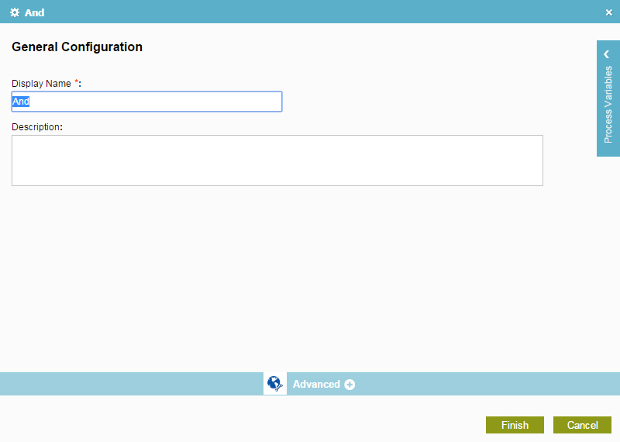
Fields
| Field Name | Definition |
|---|---|
Display Name |
|
Description |
|

