Create Appointment activity
An activity that creates an appointment on a Microsoft Outlook calendar.
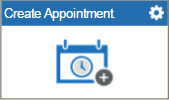
| Process Activities / Exchange Server tab | |
An activity that creates an appointment on a Microsoft Outlook calendar.
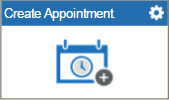
To configure the Create Appointment activity, do the procedure in this topic.
 tab.
tab. tab, drag the Create Appointment
tab, drag the Create Appointment  activity onto your process.
activity onto your process.For more information, refer to Configure General Options for a System Activity.
 .
.For more information, refer to Create an Appointment in Microsoft Exchange.
 >
E-mail Notification
>
E-mail Notification For more information, refer to Configure E-mail Notifications for Any Activity
Specifies the common information for a system activity.
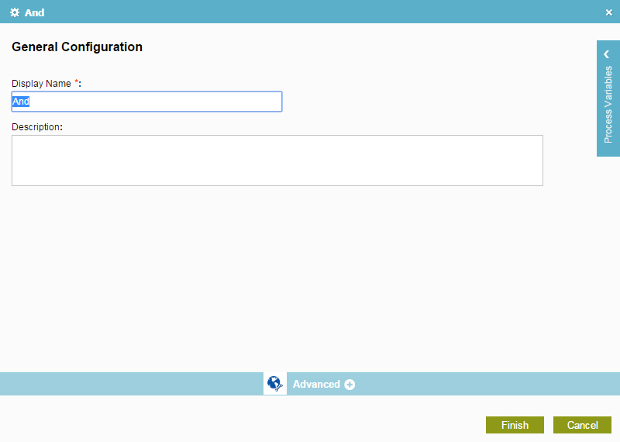
| Field Name | Definition |
|---|---|
Display Name |
|
Description |
|
Specifies the configuration for the Create Appointment activity.
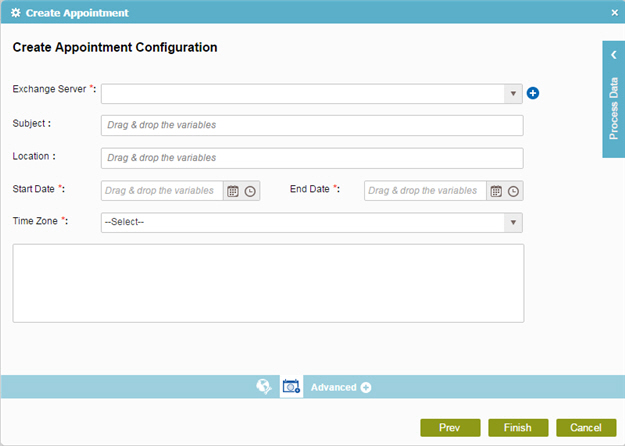
| Field Name | Definition |
|---|---|
Exchange Server |
|
Add Token |
|
Subject |
|
Location |
|
Start Date |
|
End Date |
|
Time Zone |
|
Body |
|