Yammer Template Configuration screen
Specifies the content of Yammer template. A Yammer template determines template name, message, and other aspects of an automated Yammer template sent from AgilePoint NX.
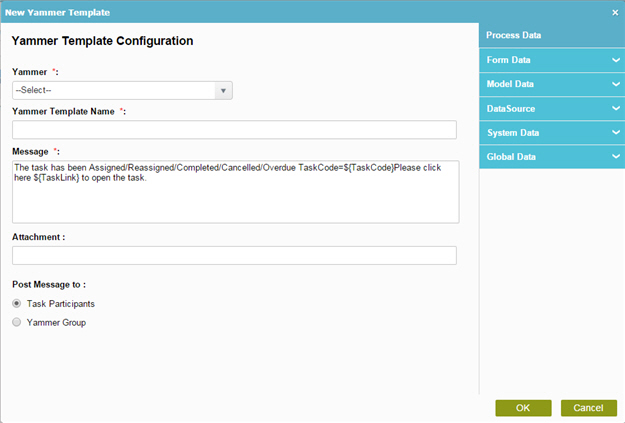
How to Start
- Log in to AgilePoint NX.
- Click Build Apps
 .
. - Create an Application or Open an Application
- On the Organizer, do one of these:
- In the Process Builder, in the My Application pane, expand your application, and click Yammer.
- Do one of these:
- To create a Yammer template, click
New
 .
.
- To change an Yammer template, click the template, and
click
Edit
 .
.
- To create a Yammer template, click
New
Fields
| Field Name | Definition |
|---|---|
Yammer |
|
Yammer Template Name |
|
Message |
|
Attachment |
|
Post Message to |
