Change a Process Instance Variable
To change a process data variable for a specified process instance, do the procedure in this topic.
Update Process Instance Variable Screen
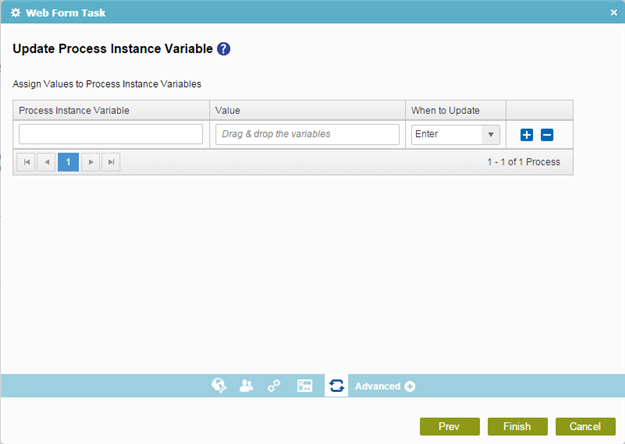
How to Start
- On the Organizer, do one of these:
- Do one of these:
- Add an activity:
- In the Process Builder, in the Activity Library,
open the Utilities
 tab.
tab. - On the Human Tasks (External Forms)
 tab,
drag one of these activities onto your process
tab,
drag one of these activities onto your process
- Dynamic Task Pool (External Forms)

- Sequential Tasks (External Forms)

- Advanced Task (External Forms)

- Web Form Task (External Forms)

- Load Balancing Task (External Forms)

- Parallel Tasks (External Forms)

- Voting Task (External Forms)

- Dynamic Task Pool (External Forms)
- In the Process Builder, in the Activity Library,
open the Utilities
- Change a human task activity:
- In your process, double-click a human task activity.
- Add an activity:
- On the Update Process Instance Variable screen, click Update Process Instance Variable.
Procedure
- On the Update Process Instance Variable screen, in the Process Instance Variable field, enter the name of the variable to change when an event occurs.
- In the Value field, enter the target value for your variable.
- In the When to Update field, select the type of event that causes the variable to be updated to the specified value.
Field Name Definition When To Update
- Function:
- Specifies the event that causes the process data variable to be set to your value.
- Accepted Values:
-
- Enter - The process goes into the activity.
- Assign - A task is assigned to a participant.
- Cancel - A task is cancelled.
- Complete - A task is completed.
- Leave - The process goes out of the activity.
- Default Value:
- None
RelatedTopics
- Add Participants to a Human Task with External Forms
- Configure General Options for an Activity with External Forms
- Configure User Defined Properties
- Configure Voting for External Forms
- Connect a Web Form to a Process
- Dynamic Task Pool (External Forms) activity
- Parallel Tasks (External Forms) activity
- Sequential Tasks (External Forms) activity
- Configure How Web Form Controls Show for an Activity
- Advanced Task (External Forms) activity
- Mobile View
- Process Data Variables
- Voting Task (External Forms) activity
- Web Form Task (External Forms) activity
- Load Balancing Task (External Forms) activity
