Change the Data in an InfoPath Form
To change an InfoPath form in SharePoint, do the procedure in this topic.
Update Info Path Configuration Screen
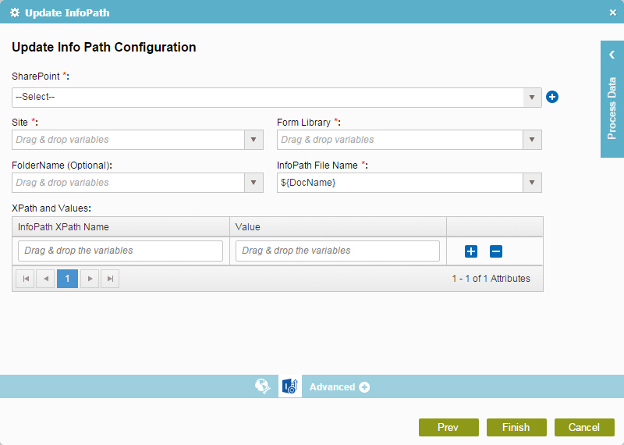
Prerequisites
- The InfoPath form must be in the specified SharePoint form library.
Good to Know
- In most text fields, you can use process data variables as an alternative to literal data values.
How to Start
- On the Organizer, do one of these:
- Do one of these:
- Add an activity:
- In the Process Builder, go to the Activity Library, and
open the SharePoint
 tab.
tab. - On the SharePoint
 tab,
drag the Update InfoPath
tab,
drag the Update InfoPath  activity onto your process.
activity onto your process.
- In the Process Builder, go to the Activity Library, and
open the SharePoint
- Change an activity:
- In your process, double-click your activity.
- Add an activity:
- Click
Update InfoPath
 .
.
Procedure
- On the Update Info Path Configuration screen, in the SharePoint field, select your SharePoint access token.
To create a new access token, click Add Token
 . For more information, refer to
New SharePoint Access Token.
. For more information, refer to
New SharePoint Access Token. - In the Site list, select your SharePoint site name.
- In the Form Library list, select the form library with your InfoPath form.
- (Optional) In the Folder Name list, select your folder.
- In the InfoPath File Name list, select your InfoPath form.
- Complete these fields.
Field Name Definition InfoPath XPath Name
Value
- (Optional) Click Add
 to add more than one InfoPath XPath name and value.
to add more than one InfoPath XPath name and value.
