Get Records from NetSuite with a SQL Query
To create a SQL query to get records from a NetSuite entity, do the procedure in this topic.
Query Entity Configuration > Columns tab
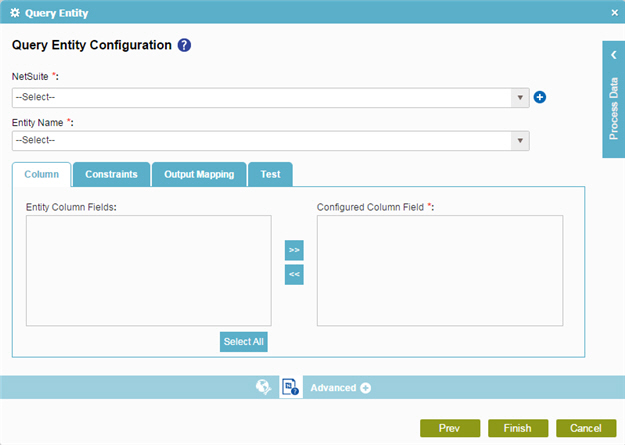
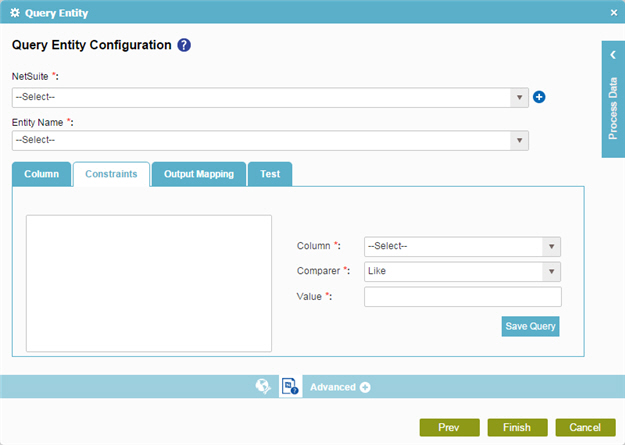
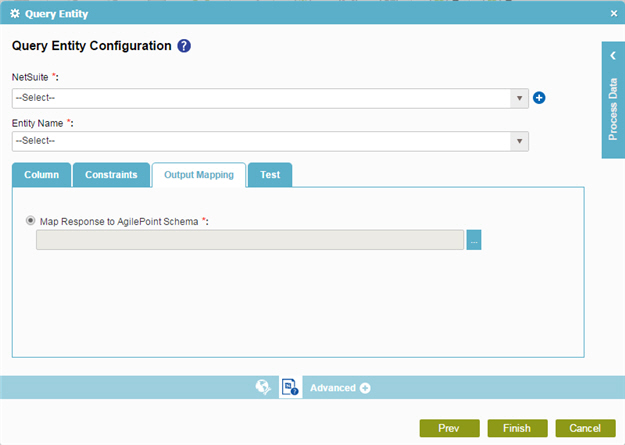
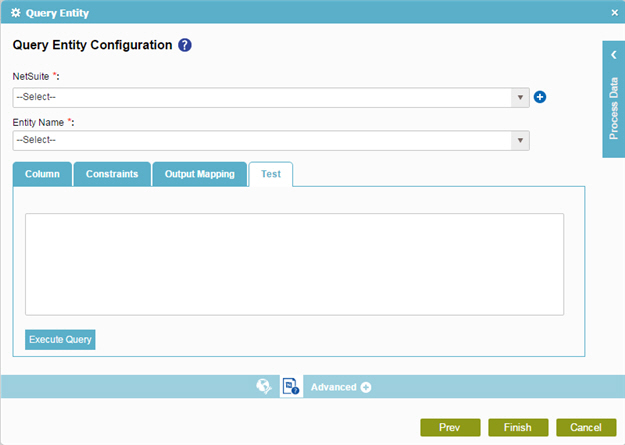
Prerequisites
- Create an access token for your NetSuite application.
Good to Know
- In most text fields, you can use process data variables as an alternative to literal data values.
How to Start
- On the Organizer, do one of these:
- Do one of these:
- Add an activity:
- In the Process Builder, in the Activity Library,
open the NetSuite
 tab.
tab. - On the NetSuite
 tab,
drag the Query Entity
tab,
drag the Query Entity  activity onto your process.
activity onto your process.
- In the Process Builder, in the Activity Library,
open the NetSuite
- Change an activity:
- In your process, double-click your activity.
- Add an activity:
- Click Query Entity
 .
.
Procedure
- On the Query Entity Configuration screen, in the NetSuite field, select your NetSuite access token.
To create a new access token, click Add Token
 . For more information, refer to
New NetSuite Access Token.
. For more information, refer to
New NetSuite Access Token. - In the Entity Name list, select your entity.
- On the Column tab, complete this field
as necessary:
Field Name Definition Configured Column Fields
Use the right arrow button to move the selected fields from the Entity Column Fields list to the Configured Column Fields list.
To select more than one field, press and hold the Ctrl key when you click the field names.
- On the Constraints tab, assemble your query with the Column, Comparer, and Value field.
Example:
Field Name Value Column
Id
Comparer
=
Value
123
Select Id, Name, ShippingCity from Account where Id='123'
- On the Output Mapping tab, select Map Response to AgilePoint Schema.
- Click the Ellipses button.
- On the Schema Mapper screen, map the response columns to the schema elements.
- To examine your query, on the Test tab, click Execute Query. Fix any errors that occur.
