Create a Folder in OneDrive
To create a folder in OneDrive, do the procedure in this topic.
Create Folder in OneDrive Configuration Screen
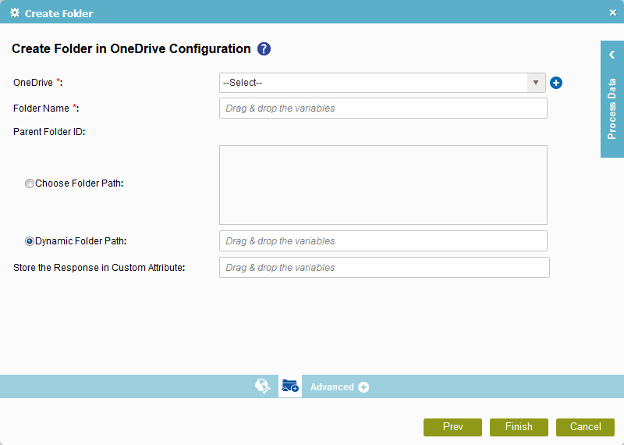
Prerequisites
- Create an access token for your OneDrive application.
Good to Know
- You must specify the parent folder or parent folder ID to create a folder.
- In most text fields, you can use process data variables as an alternative to literal data values.
How to Start
- On the Organizer, do one of these:
- Do one of these:
- Add an activity:
- In the Process Builder, in the Activity Library,
open the OneDrive
 tab.
tab. - On the OneDrive
 tab, drag the Create Folder
tab, drag the Create Folder  activity onto your process.
activity onto your process.
- In the Process Builder, in the Activity Library,
open the OneDrive
- Change an activity:
- In your process, double-click your activity.
- Add an activity:
- Click Create Folder
 .
.
Procedure
- On the Create Folder in OneDrive Configuration screen, in the OneDrive field,
select your OneDrive access token.
To create a new access token, click Add Token
 . For more information, refer to
New OneDrive Access Token.
. For more information, refer to
New OneDrive Access Token. - In the Folder Name field, enter a name for your folder.
- Complete this field as necessary.
- (Optional) To connect the response to a process data variable, complete this field
as necessary.
Field Name Definition Store the Response in Custom Attribute
- Function:
- Specifies the process data variable that stores the new folder ID.
OneDrive supplies the folder ID.
- Accepted Values:
- A process data variable.
- Default Value:
- None
- Accepts Process Data Variables:
- Yes
