Make an SAP Transaction from a Process
To run an SAP transaction that uses more than one SAP functions, do the procedure in this topic.
General Configuration Screen (Begin SAP Transaction)
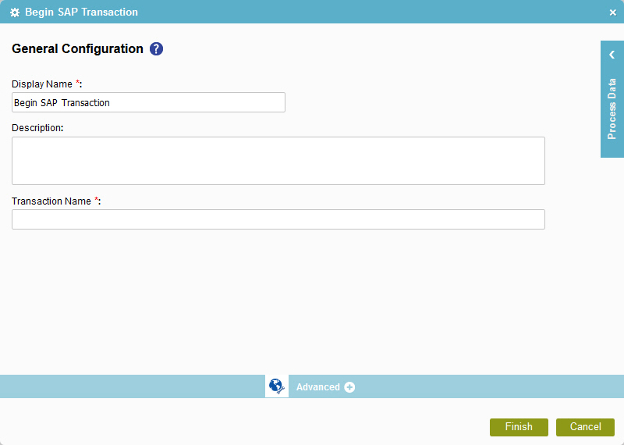
SAP Configuration Screen (Call SAP Function)

General Configuration Screen (End SAP Transaction)
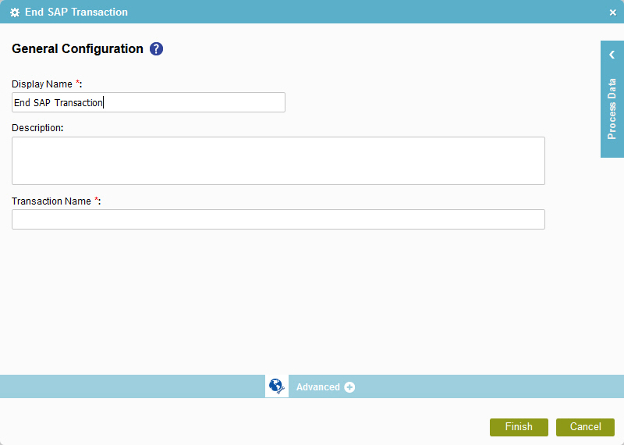
Prerequisites
- Create an access token for your SAP system.
- You must install, and configure the iNet connection hub SAP integration software.
For more information, refer to Configure iNet BPS for SAP Integration
- SAP Integration activities are available for AgilePoint On Premises environment only.
Good to Know
- In most text fields, you can use process data variables as an alternative to literal data values.
- You can add more than one Call SAP Function activity in your process to call more than one SAP function.
How to Start
- On the Organizer, do one of these:
- Do one of these:
- Add an activity:
- In the Process Builder, in the Activity Library,
open the SAP Integration
 tab.
tab. - On the SAP Integration
 tab,
drag the Begin SAP Transaction
tab,
drag the Begin SAP Transaction  activity onto your process.
activity onto your process.
- In the Process Builder, in the Activity Library,
open the SAP Integration
- Change an activity:
- In your process, double-click your activity.
- Add an activity:
Procedure
- Complete the fields on the
General Configuration screen.
For more information, refer to Configure General Options for a SAP Activity.
- To complete the configuration, click OK.
- On the SAP Integration
 tab,
drag the Call SAP Function
tab,
drag the Call SAP Function  activity onto your process immediately after your Begin SAP Transaction activity
activity onto your process immediately after your Begin SAP Transaction activity - Complete the fields on the
General Configuration screen.
For more information, refer to Configure General Options for a SAP Activity.
- Click Call SAP Function
 .
. - On the SAP Configuration screen,
in the SAP field, select your SAP access token.
To create a new access token, click Add Token
 . For more information, refer to
New SAP Access Token.
. For more information, refer to
New SAP Access Token. - Complete this field
as necessary.
Field Name Definition BAPI Method Name
- Function:
- Specifies the name of the BAPI method.
- Accepted Values:
- A valid BAPI method name.
Click the Ellipses button to open the BAPI Method Search Results screen and select a method.
- Default Value:
- None
- Accepts Process Data Variables:
- No
- To connect the input data to the SAP system to your process schema, complete this field
as necessary:
Field Name Definition Input Mapping
- Function:
- Connects the SAP API input parameter to your process schema.
- To Open this Field:
-
- On the SAP Configuration screen, click the Input tab.
- Accepted Values:
- Click the Ellipses button to open the
Schema Mapper screen.
Use this screen to connect the input to the data model for your process.
- Default Value:
- None
- To connect output data from the SAP function to your process, complete this field
as necessary:
Field Name Definition Output Mapping
- Function:
- Connects the SAP API output parameter to your process schema.
- To Open this Field:
-
- On the SAP Configuration screen, click the Output tab.
- Accepted Values:
- Click the Ellipses button to open the
Schema Mapper screen.
Use this screen to connect the output to the data model for your process.
- Default Value:
- None
- On the SAP Integration
 tab,
drag the End SAP Transaction
tab,
drag the End SAP Transaction  activity onto your process immediately after your last Call SAP Function activity
activity onto your process immediately after your last Call SAP Function activity - Complete the fields on the
General Configuration screen.
For more information, refer to Configure General Options for a SAP Activity.
- To complete the configuration, click OK.
