Mobile View > Repeating Data tab
Specifies repeating data items to display on a mobile device. Repeating data groups are repeating parent XML nodes with child nodes. A common example would be a parent node called User, with child nodes called First Name, Last Name, Email Address, and so on.
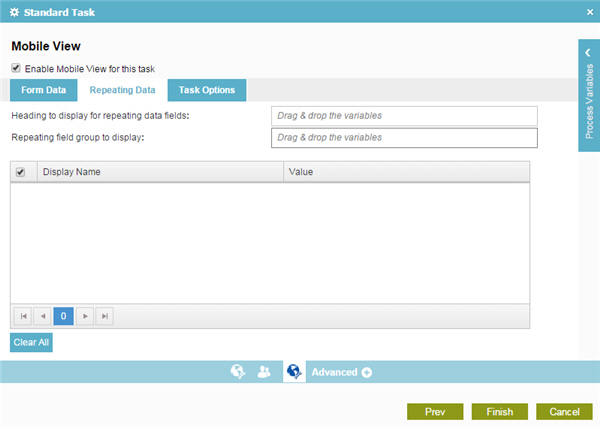
Good to Know
- Different types of tasks have different tabs and different settings.
How to Start
- On the Organizer, do one of these:
- In your process, add a human task activity, or change a human task activity.
- click
Advanced
 >
Mobile View
>
Mobile View  .
. - On the Mobile View screen, select Enable Mobile View for this task field.
- Click the Repeating Data tab.
Fields
| Field Name | Definition |
|---|---|
Enable Mobile View for this task |
|
Heading to display for repeating data fields |
|
Repeating field group to display |
|
Display Name |
|
Value |
|
