Run a PowerShell Command
To run a PowerShell command from a process, do the procedure in this topic.
Configuration for calling PowerShell Command Screen
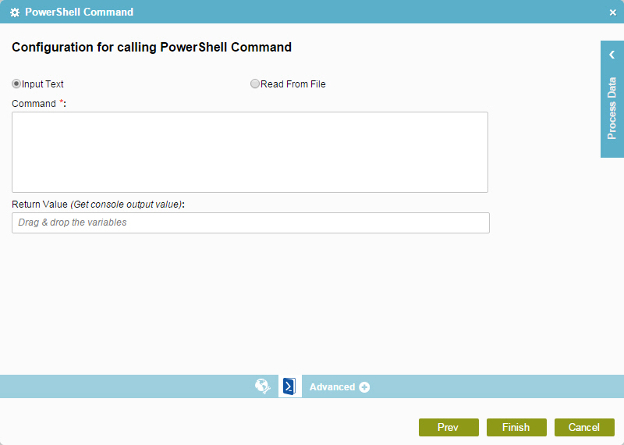
Prerequisites
- AgilePoint PrivateCloud (on-premises) environment.
Good to Know
- In most text fields, you can use process data variables as an alternative to literal data values.
- To enter the command from a file on the server, the file must have a .bat or .txt file extension.
- To run a PowerShell command on SharePoint, use the SharePoint PowerShell Command activity.
How to Start
- On the Organizer, do one of these:
- Do one of these:
- Add an activity:
- In the Process Builder, in the Activity Library,
open the Utilities
 tab.
tab. - Utilities
 ,
drag the PowerShell Command
,
drag the PowerShell Command  activity onto your process.
activity onto your process.
- In the Process Builder, in the Activity Library,
open the Utilities
- Change an activity:
- In your process, double-click your activity.
- Add an activity:
- Click
PowerShell Command
 .
.
Procedure
- To run a PowerShell command, on the Configuration for calling PowerShell Command screen,do one of these.
- To enter the command manually, do this procedure.
- Select Input Text.
- In the Command field, enter your PowerShell command code.
- To enter the command from a file on the server, do this procedure.
- Select Read From File.
- Complete these fields as necessary
- To enter the command manually, do this procedure.
- In the Return Value field, enter the process data variable where you want to store the return value returned from your PowerShell command.
