Delete a File in Dropbox
To delete a file from Dropbox, do the procedure in this topic.
Delete File Configuration Screen
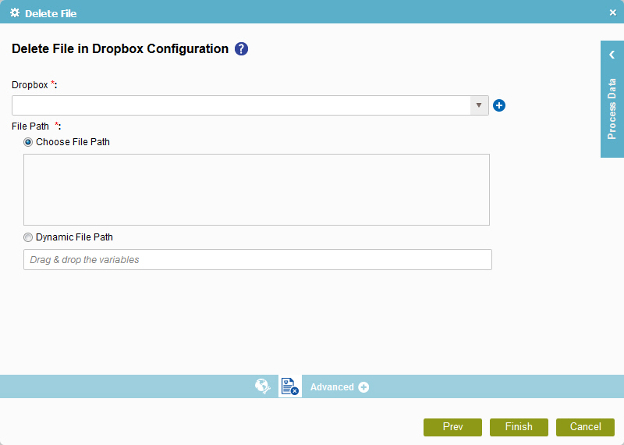
Prerequisites
- Create an access token for your Dropbox application.
Good to Know
- In most text fields, you can use process data variables as an alternative to literal data values.
How to Start
- On the Organizer, do one of these:
- Do one of these:
- Add an activity:
- In the Process Builder, in the Activity Library,
open the Dropbox
 tab.
tab. - On the Dropbox
 tab,
drag the Delete File
tab,
drag the Delete File  activity onto your process.
activity onto your process.
- In the Process Builder, in the Activity Library,
open the Dropbox
- Change an activity:
- In your process, double-click your activity.
- Add an activity:
- Click Delete File
 .
.
Procedure
- On Delete File Configuration screen, in the Dropbox field, select your Dropbox access token.
To create a new access token, click New Dropbox Access Token.
- Complete this field
as necessary.
Field Name Definition File Path
- Function:
- Specifies the Dropbox file. The activity uses the location of the specified file when the process runs.
- Accepted Values:
-
- Choose File Path - Specifies an absolute path for the file.
- Dynamic File Path - Specifies a process variable that stores the path of file.
- Default Value:
- Choose File Path
- Accepts Process Data Variables:
- Yes
