Check Out File from Sharepoint
To check a file out of SharePoint, do the procedure in this topic.
Check Out File Configuration Screen
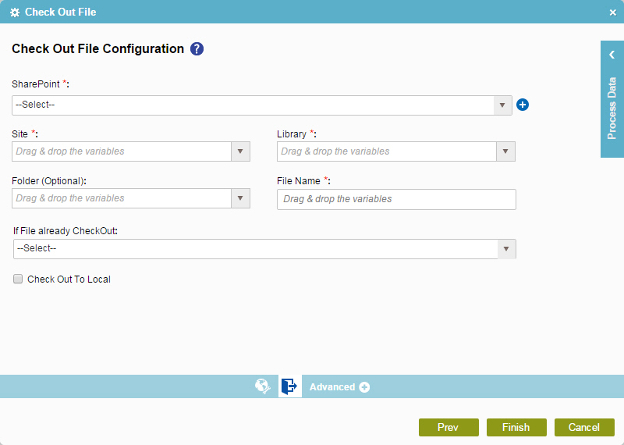
Good to Know
- In most text fields, you can use process data variables as an alternative to literal data values.
How to Start
- On the Organizer, do one of these:
- Do one of these:
- Add an activity:
- In the Process Builder, go to the Activity Library, and
open the SharePoint
 tab.
tab. - On the SharePoint
 tab,
drag the Check Out File
tab,
drag the Check Out File  activity onto your process.
activity onto your process.
- In the Process Builder, go to the Activity Library, and
open the SharePoint
- Change an activity:
- In your process, double-click your activity.
- Add an activity:
- Click
Check Out File Configuration
 .
.
Procedure
- On the Check Out File Configuration screen, in the SharePoint field, select your SharePoint access token.
To create a new access token, click Add Token
 . For more information, refer to
New SharePoint Access Token.
. For more information, refer to
New SharePoint Access Token. - Complete these fields
as necessary.
Field Name Definition Site
- Function:
- Specifies the URL for your SharePoint site.
- Accepted Values:
- A valid SharePoint site URL
- A process data variable
- Default Value:
- None
- Accepts Process Data Variables:
- Yes
- Example:
-
http://[machine name]:[port]/sites/[site name]
You must include the /sites in the Site URL for the site to be created successfully.
Library
Folder
File Name
If File Is Already Checked Out
Check Out To Local
- Function:
- Specifies if a file can be checked out from a SharePoint document library to your computer.
- Accepted Values:
- Deselected - A draft copy of the file is stored on the server. This specifies that you can access the SharePoint file over the Internet.
- Selected - A copy of the file is checked out on your computer's hard drive. Thus, you can work on the file on your computer.
- Default Value:
- Deselected
