E-mail Repository
Specifies the original, or source, location of the file to attach to your e-mail.
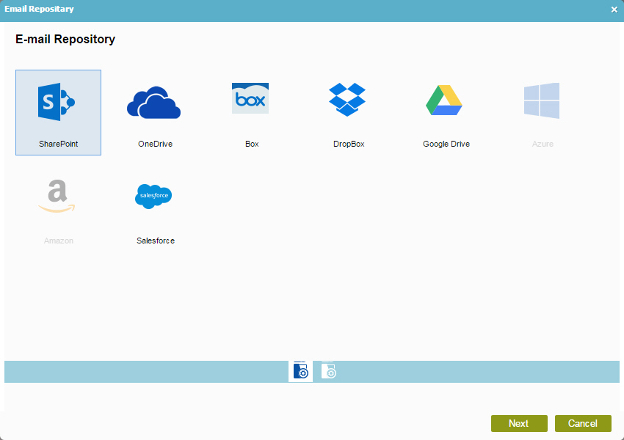
How to Start
- Log in to AgilePoint NX.
- Click Build Apps
 .
. - Create an Application or Open an Application
- On the Organizer, do one of these:
- In the Process Builder, in the My Application pane, expand your application, and click E-mails.
- Do one of these:
- To create an e-mail template, click
New
 .
.
- To change an e-mail template, click the template, and
click
Edit
 .
.
- To create an e-mail template, click
New
- On the Content tab, click Open Repository.
Fields
| Field Name | Definition |
|---|---|
SharePoint |
|
One Drive |
|
Box |
|
Dropbox |
|
Google Drive |
|
Salesforce |
|






