Good to Know
- This feature is not available for AgilePoint OnDemand.
- The Event Service AgileConnector must be added via the AgilePoint Server Configuration
utility before using the Event Service.
How to Start
- In the Manage Center, click
System
 > Events Service.
> Events Service.
- On the Events Service Screen, click Expand
 for your event service.
for your event service.
- Click Edit
 .
.
- Click the Configuration tab.
Fields
| Field Name |
Definition |
Start Date
|
- Function:
- Specifies the start date and time of the event you want to change.
- Accepted Values:
- A valid date and time format.
- Default Value:
- None
|
No End Date / End Date
|
- Function:
- Specifies the end date and time of the event to change.
- Accepted Values:
- No End Date - Specifies the event does not have a date to stop.
- End Date - Specifies the date and time the event stops.
- Default Value:
- No End Date
|
Once At / Every
|
- Opens this Screen:
- Specifies the set time of the event that you must change.
- Accepted Values:
-
- Once At - Event occurs at a specified time.
- Every - Event occurs at a set number of hours or minutes.
- Default Value:
- None
|
What days will this event occur on?
|
- Function:
- Specifies that on what days this event occurs.
- Accepted Values:
- Every Day - Event occurs on every specified day.
- Which Month - Event occurs on which of the month.
- Specific Days - Event occurs on specific days.
- Default Value:
- None
|
What months will this event occur on?
|
- Function:
- Specifies in which months this event occurs.
- Accepted Values:
- Every Month - Event occurs each month.
- Which Day of the Month - Event occurs in which day of the month.
- Specific Month - Event occurs in the specified month.
- Default Value:
- None
|
Update
|
- Function:
- Changes the information of scheduled service event.
|
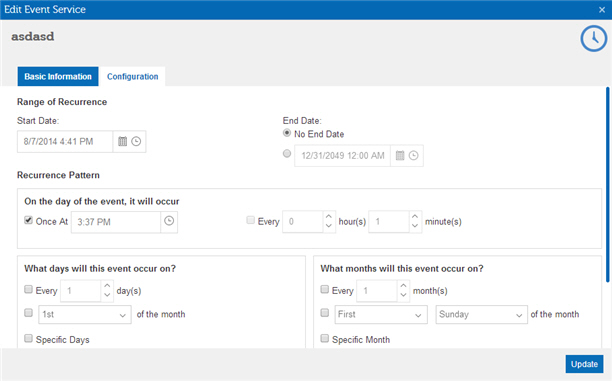
 > Events Service.
> Events Service. for your event service.
for your event service. .
.
