Upload Documents to Document Set
To upload documents from the AgilePoint Server machine to a document set, do the procedure in this topic.
Upload Document Set Configuration Screen
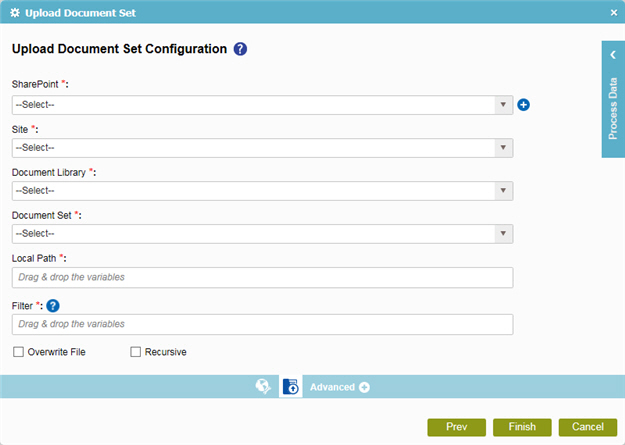
Good to Know
- In most text fields, you can use process data variables as an alternative to literal data values.
How to Start
- On the Organizer, do one of these:
- Do one of these:
- Add an activity:
- In the Process Builder, go to the Activity Library, and
open the SharePoint
 tab.
tab. - On the SharePoint
 tab,
drag the Upload Document Set
tab,
drag the Upload Document Set  activity onto your process.
activity onto your process.
- In the Process Builder, go to the Activity Library, and
open the SharePoint
- Change an activity:
- In your process, double-click your activity.
- Add an activity:
- Click
Upload Document Set Configuration
 .
.
Procedure
- To configure your settings to upload a document set, on the Upload Document Set Configuration screen, complete these fields
as necessary.
Field Name Definition SharePoint
- Function:
- Specifies the access token that connects to your SharePoint site.
- Accepted Values:
- A list of access tokens configured for your environment.
- Default Value:
- None
Add Token

- Opens this Screen:
- New SharePoint Access Token
- Function of this Screen:
- Configures a new access token for SharePoint.
Site
- Function:
- Specifies the URL for your SharePoint site.
- Accepted Values:
- A valid SharePoint site URL
- A process data variable
- Default Value:
- None
- Accepts Process Data Variables:
- Yes
- Example:
-
http://[machine name]:[port]/sites/[site name]
You must include the /sites in the Site URL for the site to be created successfully.
Document Library
Document Set
Local Path
- Function:
- Specifies the location of the file system folder on the local computer where the activity does an action, such as uploading or downloading files.
This setting gives the source location for the files to be uploaded and the target location for the files to be downloaded.
- Accepted Values:
- A file path relative to the AgilePoint Server application's root directory.
- Default Value:
- None
- Accepts Process Data Variables:
- Yes
- Example:
- If AgilePoint Server is installed at:
c:\Inetpub\wwwroot\AgilePointServer\
And, the file once downloaded is to be located at:
c:\Inetpub\wwwroot\AgilePointServer\files\MyFile.txt
Then, the LocalPath property must be set to the following value:
files
- If AgilePoint Server is installed at:
c:\Inetpub\wwwroot\AgilePointServer\
And, the file once downloaded is to be located at:
c:\Inetpub\wwwroot\AgilePointServer\files\temp\MyFile.txt
Then, the LocalPath property must be set to the following value:
files\temp
- If AgilePoint Server is installed at:
Filter
- Function:
- Specifies the file name or a set of files expressed with the filter expression to search within the specified source location.
- Accepted Values:
- A file name.
- A filter string that uses asterisks (*) as wildcards.
- Default Value:
- None
- Accepts Process Data Variables:
- No
- Example:
- These are some examples of filter expressions:
- *.* - All files are searched.
- *.xml - The files that have the .xml file extension are searched.
- *.doc - The files that have the .doc file extension are searched.
- MyFile.xml - Only the specific file MyFile.xml is searched.
The filter action is done at the source location specified in the activity.
Overwrite File
- Function:
- Specifies if the activity overwrites the files if they already exist at the specified destination location.
- Accepted Values:
- Deselected - The activity does not overwrite any existing file..
- Selected - The activity overwrites the file if it exists with the same name at the destination location..
- Default Value:
- Deselected
Recursive (Include Subfolders)
- Function:
- Specifies if the activity's action — such as copy, upload, or delete — is recursive. In other words, it specifies if the activity does the action again in the subfolders of the target location
- Accepted Values:
- Deselected - The activity does the action only on the files in the specified source folder. There is no effect on files in subfolders.
- Selected - The activity does the action on the files in the specified source folder, as well as the files in the subfolders.
- Default Value:
- Deselected
