Use an Advanced Query to Get Records from Salesforce
Use the Advanced Query activity to create a Salesforce query. You can get records with multiple entities and multiple WHERE clauses. You can map the query results from Salesforce to your process schema.
To get the records using a custom, advanced query, do the procedure in this topic.
Salesforce Query Advanced Entity Configuration Screen
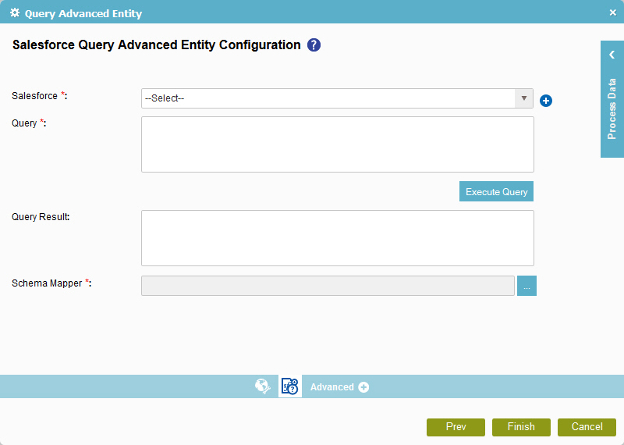
Prerequisites
- Create an access token for your Salesforce application.
Good to Know
- In most text fields, you can use process data variables as an alternative to literal data values.
How to Start
- On the Organizer, do one of these:
- Do one of these:
- Add an activity:
- In the Process Builder, in the Activity Library,
open the Salesforce
 tab.
tab. - On the Salesforce
 tab,
drag the Query Advanced Entity
tab,
drag the Query Advanced Entity  activity onto your process.
activity onto your process.
- In the Process Builder, in the Activity Library,
open the Salesforce
- Change an activity:
- In your process, double-click your activity.
- Add an activity:
- On the SaleForce Query Entity Configuration screen, click Advanced Query Entity
 .
.
Procedure
- On the SaleForce Query Entity Configuration screen, in the Salesforce field, select your Salesforce access token.
To create a new access token, click Add Token
 . For more information, refer to
New Salesforce Access Token.
. For more information, refer to
New Salesforce Access Token. - Complete this field as necessary.
- Click Execute Query to display the response of the query in Result Query box.
- On the Schema Mapper field, click the Ellipses button.
- On the Schema Mapper screen, map the response columns to the schema elements.
