Move a Document Set
To move a document set from one SharePoint library or folder to a different SharePoint location, do the procedure in this topic.
Move Document Set Source Configuration Screen
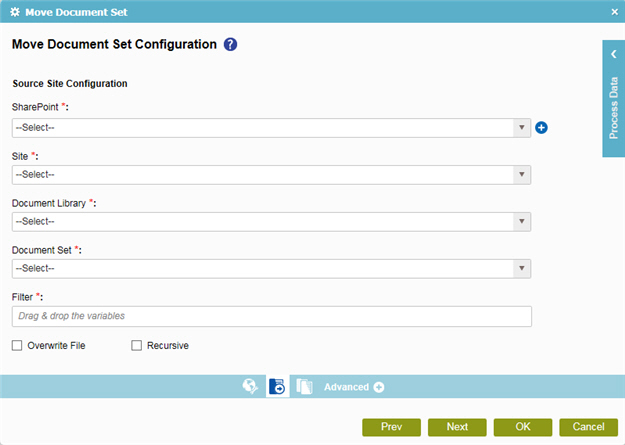
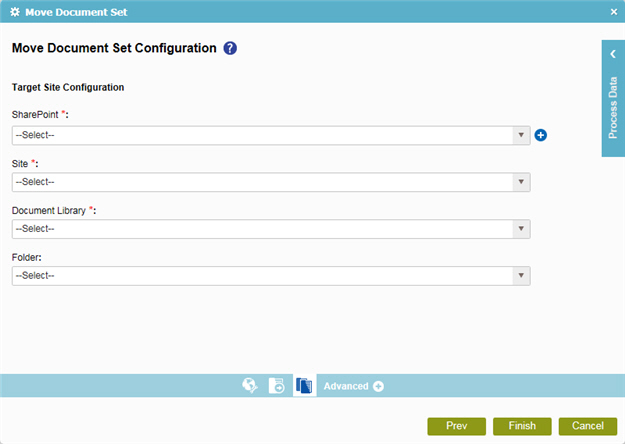
Good to Know
- In most text fields, you can use process data variables as an alternative to literal data values.
How to Start
- On the Organizer, do one of these:
- Do one of these:
- Add an activity:
- In the Process Builder, go to the Activity Library, and
open the SharePoint
 tab.
tab. - On the SharePoint
 tab,
drag the Move Document Set
tab,
drag the Move Document Set  activity onto your process.
activity onto your process.
- In the Process Builder, go to the Activity Library, and
open the SharePoint
- Change an activity:
- In your process, double-click your activity.
- Add an activity:
- Click
Move Document Set Configuration
 .
.
Procedure
- To configure your SharePoint connection, on the Move Document Set Source Configuration screen, complete these fields
as necessary.
Field Name Definition SharePoint
- Function:
- Specifies the access token that connects to your SharePoint site.
- Accepted Values:
- A list of access tokens configured for your environment.
- Default Value:
- None
Add Token

- Opens this Screen:
- New SharePoint Access Token
- Function of this Screen:
- Configures a new access token for SharePoint.
- To configure your SharePoint source location, complete these fields as necessary.
- To configure additional settings, complete these fields as necessary.
- Click Move Target Document Set Configuration
 .
. - To configure your SharePoint target location, complete these fields
as necessary.
Field Name Definition SharePoint
- Function:
- Specifies the access token that connects to your SharePoint site.
- Accepted Values:
- A list of access tokens configured for your environment.
- Default Value:
- None
Add Token

- Opens this Screen:
- New SharePoint Access Token
- Function of this Screen:
- Configures a new access token for SharePoint.
Site
Document Library
Folder
- Function:
- Specifies the name of the SharePoint folder to copy or move the document set from the source location.
- Accepted Values:
-
The name of your SharePoint folder
If the folder is not in the specified SharePoint list, the AgilePoint system creates the folder.
- Default Value:
- None
- Accepts Process Data Variables:
- No
