Create a User in Active Directory
To create a user in Active Directory, do the procedure in this topic.
Create User Configuration Screen
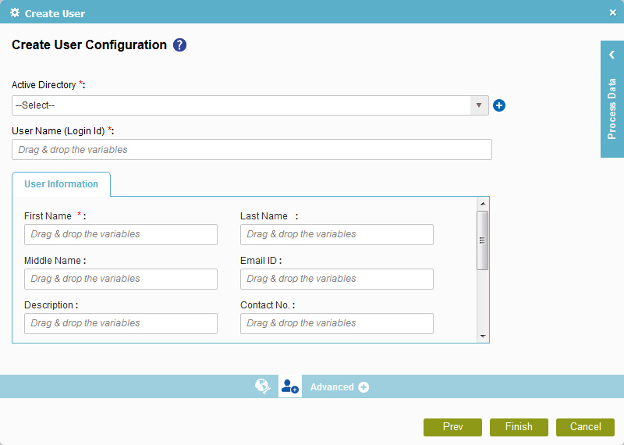
Prerequisites
- Create an access token for your Active Directory.
Good to Know
- In most text fields, you can use process data variables as an alternative to literal data values.
How to Start
- On the Organizer, do one of these:
- Do one of these:
- Add an activity:
- In the Process Builder, in the Activity Library,
open the Active Directory
 tab.
tab. - On the Active Directory
 tab,
drag the Create User
tab,
drag the Create User  activity onto your process.
activity onto your process.
- In the Process Builder, in the Activity Library,
open the Active Directory
- Change an activity:
- In your process, double-click your activity.
- Add an activity:
- Click Create User
 .
.
Procedure
- On the Create User Configuration screen, in the Active Directory field, select your Active Directory access token.
To create a new access token, click Add Token
 .
For more information, refer to
Add Active Directory Access Token screen.
.
For more information, refer to
Add Active Directory Access Token screen. - In the User Names(Login Id) field, enter the user name to create in Active Directory.
- In the First Name field, enter the first name of the user.
- In the Last Name field, enter the last name of the user.
- Complete these fields as necessary.
