Configure a Conditional Expression
To configure a conditional expression for your process, do the procedure in this topic.
Condition Builder Screen
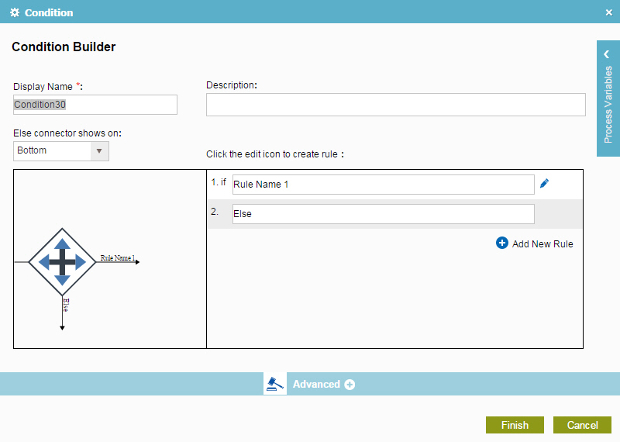
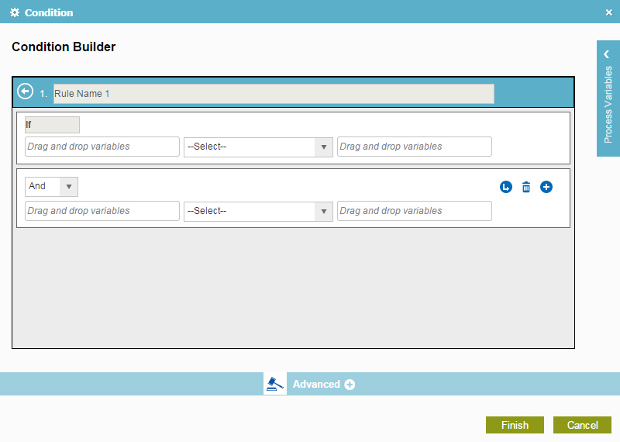
Good to Know
- In most text fields, you can use process data variables as an alternative to literal data values.
How to Start
- On the Organizer, do one of these:
- Do one of these:
- Add an activity:
- In the Process Builder, in the Activity Library, open the Common
 tab.
tab. - On the Common
 tab,
drag the Condition
tab,
drag the Condition  activity onto your process.
activity onto your process.
- In the Process Builder, in the Activity Library, open the Common
- Change an activity:
- In your process, double-click your activity.
- Add an activity:
Procedure
- On the Condition Builder screen, in the Display Name field, enter the activity name to show in your process.
- (Optional) In the Description field, enter more than one line of text description for your activity.
- (Optional) In the Else connector shows on field, select the location and direction of the else arrow.
- To configure a rule, in the if field, enter your rule name.
- To specify your rule, click Edit
 .
. - On the Rule Builder screen, in the Rule Variable field, enter the variable name, or drag a process data variable from the Process Data screen.
- In the Operator field, select the operator to compare the values in your logical expression.
Field Name Definition Operator
- In the Rule Value field, enter the value to compare, or drag a process data variable from the Process Data screen.
For Example:
IF RequestedAmount <= 25000
- (Optional) Click Add
 to add a condition that can be connected to the previous expression with a logical AND or OR operator.
to add a condition that can be connected to the previous expression with a logical AND or OR operator. For Example:
IF RequestedAmount <= 25000 OR Department== Sales
- (Optional) Click Subcondition
 to add a statement
that adds a subordinate condition to a rule.
to add a statement
that adds a subordinate condition to a rule. - Click Back
 to save your rule and go back to the Condition Builder screen.
to save your rule and go back to the Condition Builder screen. - (Optional) To add more rules, click
Add New Rule
 , and repeat the procedure to specify a rule.
, and repeat the procedure to specify a rule.
