Do a Loop to Repeat an Action
To configure the loop to start the action, do the procedure in this topic.
Loop Configuration Screen (Initialize Loop)
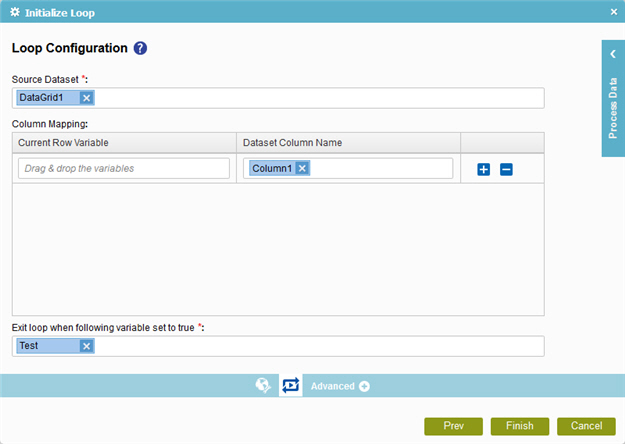
General Configuration Screen (Next Loop)
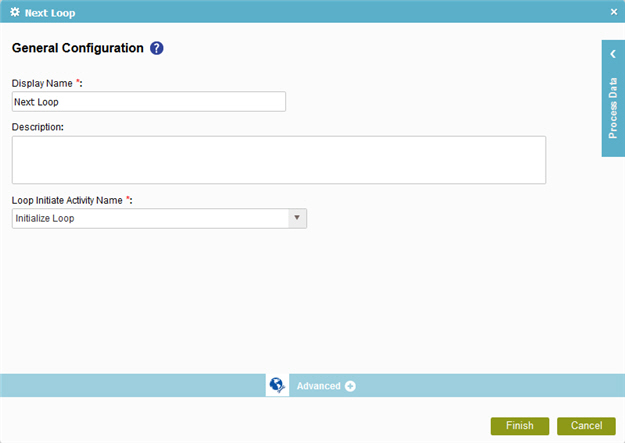
Prerequisites
- To operate, the Initialize Loop activity must have a Looping Next activity immediately after it
in your process flow.
For more information, refer to Next Loop activity
Good to Know
- In most text fields, you can use process data variables as an alternative to literal data values.
How to Start
- On the Organizer, do one of these:
- Do one of these:
- Add an activity:
- In the Process Builder, in the Activity Library,
open the Utilities
 tab.
tab. - On the Utilities
 tab,
drag the Initialize Loop
tab,
drag the Initialize Loop  activity onto your process.
activity onto your process.
- In the Process Builder, in the Activity Library,
open the Utilities
- Change an activity:
- In your process, double-click your activity.
- Add an activity:
- Click Looping Init
 .
.
Procedure
- Complete the fields on the
General Configuration screen.
For more information, refer to Configure General Options for a System Activity.
- Click Looping Init
 .
. - On the Loop Configuration screen, complete these fields
as necessary.
Field Name Value Source Dataset
- Function:
- Specifies a repeating element in a schema where all the data sets are stored.
- Accepted Values:
- A valid repeating XML node.
- Default Value:
- None
- Accepts Process Data Variables:
- Yes
Current Row Variable
Dataset Column Name
Exit loop when following variable set to true
- Function:
- Specifies a process data variable to exit the loop. When the variable is set to true, the loop completes, and the process moves forward.
- Accepted Values:
- A process data variable.
- Default Value:
- None
- Accepts Process Data Variables:
- Yes
- To complete the configuration, click OK.
- On the Utilities
 tab, drag a Next Loop
tab, drag a Next Loop  activity onto your process immediately after your Initialize Loop activity.
activity onto your process immediately after your Initialize Loop activity. - On the General Configuration screen for the Next Loop activity, in the Loop Initiate Activity Name field, select the name of your Initialize Loop activity.
