Post a Comment to a Chatter Feed
To comment to a feed in Chatter, do the procedure in this topic..
Configuration to Comment in Chatter Feed Screen
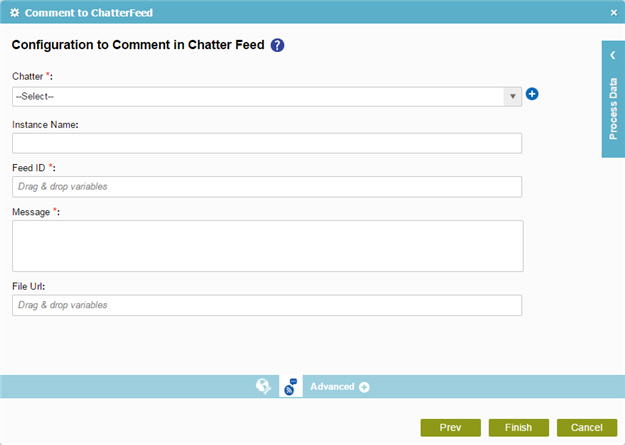
Prerequisites
- Create an access token for your Salesforce application.
Good to Know
- In most text fields, you can use process data variables as an alternative to literal data values.
How to Start
- On the Organizer, do one of these:
- Do one of these:
- Add an activity:
- In the Process Builder, in the Activity Library,
open the Chatter
 tab.
tab. - On the Chatter
 tab,
drag the Comment To Chatter Feed
tab,
drag the Comment To Chatter Feed  activity onto your process.
activity onto your process.
- In the Process Builder, in the Activity Library,
open the Chatter
- Change an activity:
- In your process, double-click your activity.
- Add an activity:
- Click Comment To Chatter Feed
 .
.
Procedure
- On the Configuration to Comment in Chatter Feed screen, in the Chatter field, select your Salesforce Chatter access token.
To create a new access token, click Add Token
 . For more information, refer to
New Salesforce Access Token.
. For more information, refer to
New Salesforce Access Token.When you select the Chatter access token, the Salesforce environment URL is shown in the Instance Name field.
- Complete these fields
as necessary.
Field Name Definition Feed ID
- Function:
- Specifies the ID of the Chatter message thread to which to post your comment.
- Accepted Values:
- A process data variable.
- Default Value:
- None
- Accepts Process Data Variables:
- Yes
Message
File Url
- Function:
- Specifies the location of the attachment file.
- Accepted Values:
- An absolute path and file name on the AgilePoint Server or SharePoint Server.
Only one attachment is not supported.
- Default Value:
- None
- Accepts Process Data Variables:
- Yes
- Example:
-
- c:\My Documents\sample1.doc
- ${HomeDirectory}\sample2.doc
- http://demo3:8000/DocumentLib1/sample3.doc
