Change the Owner of More than One Salesforce Entity
To change the owner of more than one entity for Salesforce, do the procedure in this topic.
Change Entity Ownership Configuration Screen
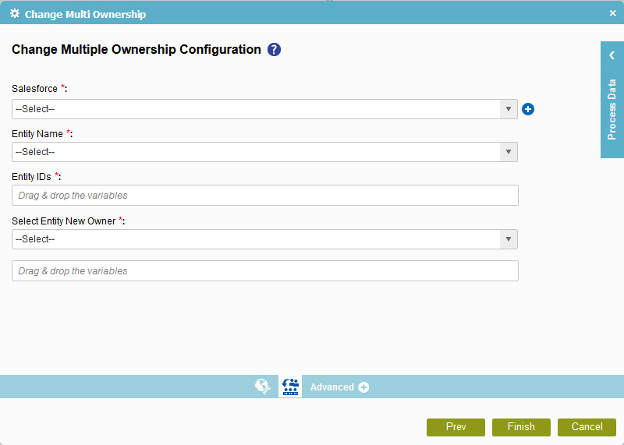
Prerequisites
- Create an access token for your Salesforce application.
Good to Know
- In most text fields, you can use process data variables as an alternative to literal data values.
How to Start
- On the Organizer, do one of these:
- Do one of these:
- Add an activity:
- In the Process Builder, in the Activity Library,
open the Salesforce
 tab.
tab. - On the Salesforce
 tab,
drag the Change Multi Ownership
tab,
drag the Change Multi Ownership  activity onto your process.
activity onto your process.
- In the Process Builder, in the Activity Library,
open the Salesforce
- Change an activity:
- In your process, double-click your activity.
- Add an activity:
- On the Change Entity Ownership Configuration screen, click Change Multiple Ownership
 .
.
Procedure
- On the Change Entity Ownership Configuration screen, in the Salesforce field, select your Salesforce access token.
To create a new access token, click Add Token
 . For more information, refer to
New Salesforce Access Token.
. For more information, refer to
New Salesforce Access Token. - Complete these fields
as necessary.
Field Name Definition Entity Name
Entity IDs
- In the Select Entity New Owner list, select your new owner.
When you select the new owner, the new owner ID shows in the New Owner ID field.
