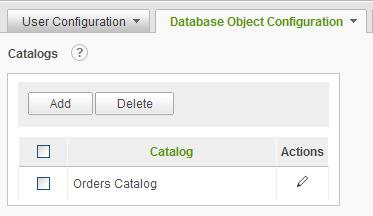
A catalog is a predefined collection of related data objects and columns. Catalogs are used to simplify data object selection for the end user.
Essentially the System Administrator builds a catalog the same way an end user would select the data objects and columns for a report. A primary data object is selected along with all of the related data objects. This identifies a pool of columns that may be used in the report.
When the System Administrator has identified all of the data objects and columns, the result may be saved as a catalog. A catalog is presented to the end user in the list of data objects they may use for reporting.
The Catalog definition has two additional features. The System Administrator can eliminate duplicate or ambiguous column references (e.g. columns linking two data objects) and control the column name and friendly name.
Select Catalogs from the Database Object Configuration drop-down list to display the Catalogs configuration page.
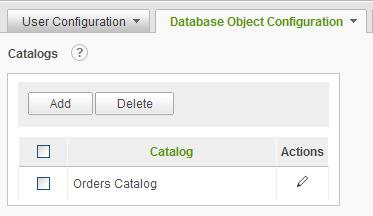
Click on the
![]() icon
to display brief help for the Catalogs page.
icon
to display brief help for the Catalogs page.
The Add button will display an empty Catalog page.
The Delete button will remove the selected catalogs. Catalogs are selected by clicking on the applicable checkbox.
The ![]() icon
indicates that only one action can be performed on the catalog. Click on the
icon
indicates that only one action can be performed on the catalog. Click on the ![]() icon
to modify the catalog information.
icon
to modify the catalog information.
|
Note: |
|
A catalog is a data object. Additional configuration options are available for existing catalogs through the Database Object Configuration / Data Objects pages. The exception is that relationships may not be created between a catalog and other data objects. |
Adding a Catalog
Creating a catalog requires selecting a catalog name, identifying the related data objects, and selecting the columns displayed to the end user. Optionally, the column names and friendly names may be specified as well as the friendly name of the catalog.
To create a catalog, click on the Add button to display the following page:
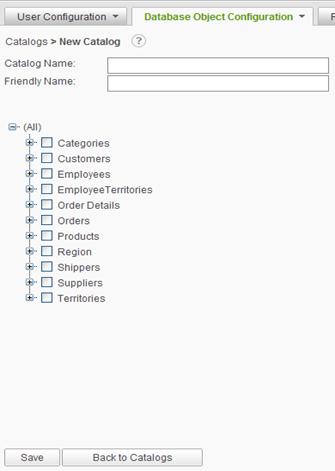
Click on the
![]() icon
to display brief help for the Catalog page.
icon
to display brief help for the Catalog page.
Enter the Catalog Name and Friendly Name for the catalog.
Identify the main data object for the catalog by clicking on the checkbox adjacent to the data object. The data object tree may be expanded to show columns for each data object by clicking on the + .
Once a data object has been selected, the list of Available Objects will be populated and visible. Continue selecting the related data objects until the basic catalog intent has been satisfied. The Catalog page will appear as:
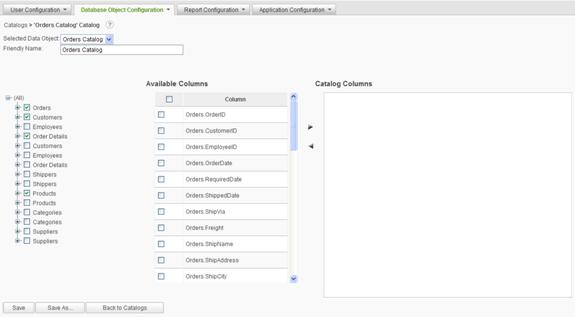
From the Available Column list, select the columns to be included in the catalog by clicking on the checkboxes for the columns and clicking on the right-arrow. All columns may be selected by clicking on the checkbox in the header of the Available Columns list.
Once columns have been selected and included in the Catalog Columns grid, the page will appear as:
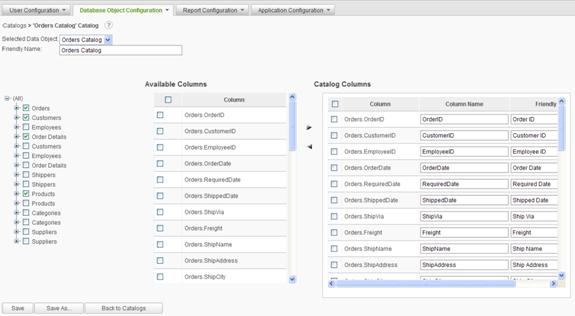
The System Administrator has the opportunity to manually adjust the Column Name and Friendly Name for each column in the Catalog Columns grid. Columns may be removed from the catalog by selecting the column with the adjacent checkbox and clicking on the left-arrow.
Column Names must be unique.
Click on the Save button to store the catalog information.
Adding a Catalog Using Save As
The administrator can create a catalog by modifying an existing catalog and then saving it as a new catalog by clicking on the Save As button and e specifying the new Catalog Name and Friendly Name.