Select Data Source Type screen
Specifies the data source where the form control will do the lookup procedure.
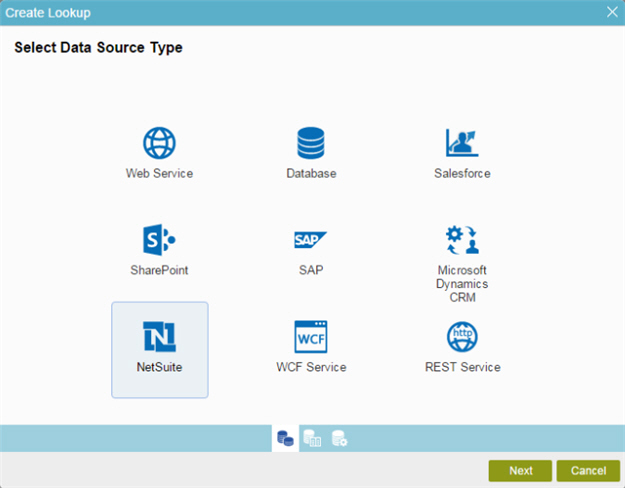
How to Start
- On the Organizer, do one of these:
- Do one of these:
- Add your form control:
- In the eForm Builder, in the Toolbox, open one of these tabs:
- Common Controls

- Advanced Controls

- Kendo Controls

- Common Controls
- On your tab, drag one of these controls onto your form:
- List Box

- Subform

- Check Box

- Auto Lookup

- Drop-Down List

- Auto-Suggest

- Chart

- Data Grid

- Drop-Down List

- Data Grid

- Multi-Select List Box

- List Box
- In the eForm Builder, in the Toolbox, open one of these tabs:
- Change your form control:
- In your form, put your cursor on the control, and click Edit
 .
.
- In your form, put your cursor on the control, and click Edit
- Add your form control:
- On the Configure tab, click Add Lookup
 .
.
Fields
| Field Name | Definition |
|---|---|
Web Service |
|
Database |
|
Salesforce |
|
SharePoint |
|
SAP |
|
Dynamics CRM |
|
NetSuite |
|
WCF Service |
|
REST Service |
|








