Creates a user in AgilePoint NX.
How to Start
- In the Manage Center, click
Access Control
 > Users.
> Users.
- On the Users screen, click Add User
 .
.
Fields
| Field Name |
Definition |
User Name
|
- Function:
- Specifies the user name.
- Accepted Values:
- A user name, with the domain name, in this format:
[domain]\[user name]
- Default Value:
- None
|
Full Name
|
- Function:
- Specifies the user's full name.
- Accepted Values:
- A text string that can contain spaces.
- Default Value:
- None
|
Department
|
- Function:
- Specifies the user's department.
- Accepted Values:
- A text string that can contain spaces.
- Default Value:
- None
|
E-mail Address
|
- Function:
- Specifies the user's e-mail address.
- Accepted Values:
- A valid e-mail address.
- Default Value:
- None
|
Title
|
- Function:
- Specifies the job title of the user.
- Accepted Values:
- The name of your job title.
- Default Value:
- None
|
Manager
|
- Function:
- Specifies the user's manager.
- Accepted Values:
- The user name of the manager.
- Default Value:
- None
|
Language
|
- Function:
- Specifies the language of the user.
- Accepted Values:
- The language you want.
- Default Value:
- None
|
Yammer ID
|
- Opens this Screen:
- Specifies the user's Yammer ID.
- Accepted Values:
- A valid Yammer ID.
|
Lync ID
|
- Opens this Screen:
- Specifies the Lync ID of the AgilePoint user.
- Accepted Values:
- A valid Lync ID.
|
Chatter ID
|
- Opens this Screen:
- Specifies the user's Chatter ID.
- Accepted Values:
- A valid Chatter ID.
|
Phone Number
|
- Opens this Screen:
- Specifies the user's phone number.
- Accepted Values:
- A number string.
|
User Authentication Type
|
- Function:
- Specifies the authentication type for the user.
- Accepted Values:
-
- AgilePoint ID - The user's authentication type is AgilePoint ID.
- User From Other Source - The user's authentication type is different from AgilePoint ID.
- Default Value:
- AgilePoint ID
|
Add User
|
- Function:
- Adds the user to your AgilePoint NX environment.
- Opens this Screen:
- New User Added screen
|
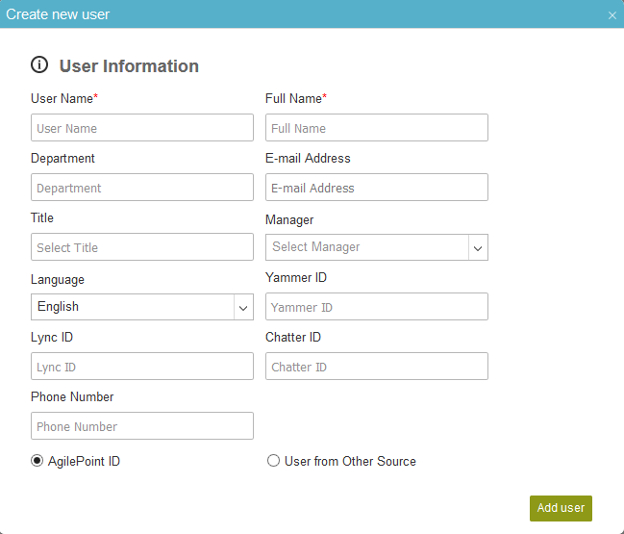
 > Users.
> Users. .
.