Adds the settings for a Lync access token.
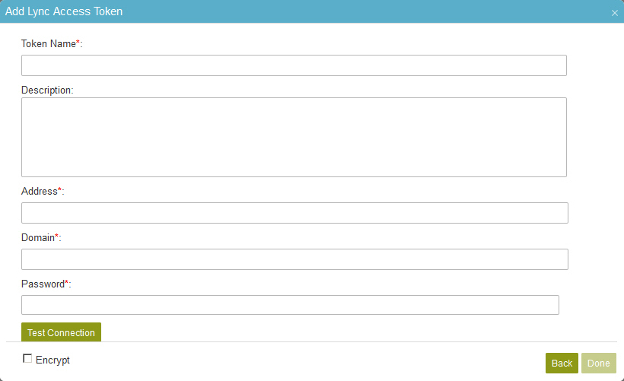
How to Start
- In the Manage Center, click
App Builder
 > Global Access Tokens.
> Global Access Tokens. - On the Global Access Tokens screen, click Add Token

- On the Add Global Access Tokens > Select Application screen, select Lync
 .
. - Click Next.
Fields
| Field Name | Definition |
|---|---|
Access Token Name |
|
Description |
|
Address |
|
Domain |
|
Password |
|
Test Connection |
|
Encrypt |
|
