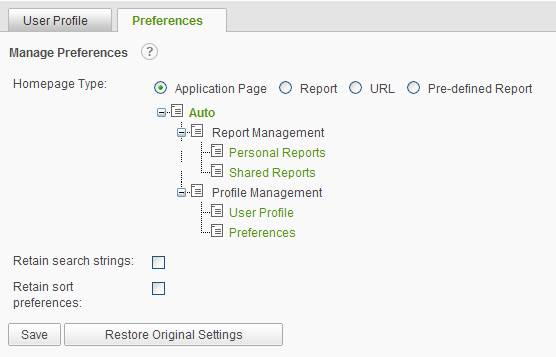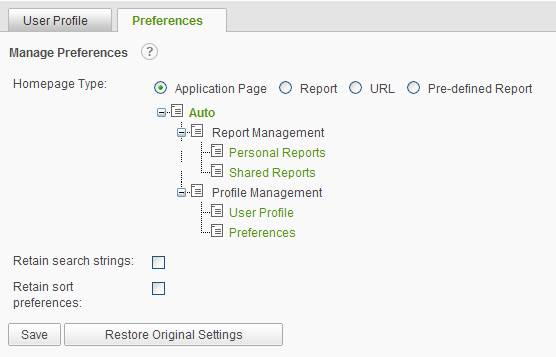Click Profile Management button and then select the Preferences
tab to change your user preference settings.
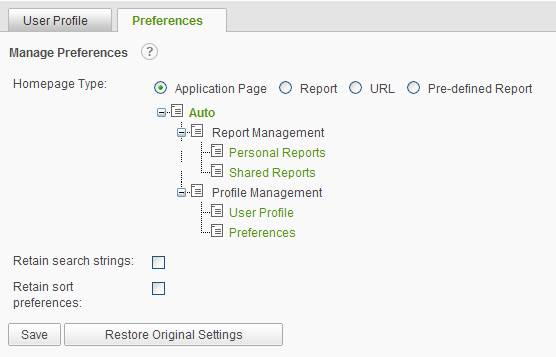
To update your preferences:
- Select a Homepage Type, then:
- If Application Page, select a
webpage from the application tree. If a report area is selected (e.g.,
Shared Reports), then further refine your selection by:
i. Click Change Folder.
ii. Select a folder from the folder tree and then click OK.
- If Report, select a report by
using the
 icon to view a list of
reports and then click OK.
icon to view a list of
reports and then click OK.
- If URL,
then specify a URL address. Click Test URL to confirm that
the URL can be viewed.
- If Pre-defined
Report, select a report by using the
 icon to view
a list of reports and then click OK.
icon to view
a list of reports and then click OK.
- Enabling the Retain search strings
feature will retain your last search criteria for any page even after a
logout.
- Enabling the Retain sort
preferences feature will retain your last choices for sorting of grids
in the application.
- Click Save to commit the
changes and return to the Profile page.
- OPTIONAL: Click Restore
Original Settings to revert the preference settings back to the
default settings.
|
Note:
|
|
If a Homepage is specified,
the application will automatically display the designated Homepage
immediately after logging into the application and when the Home link is
selected.
|