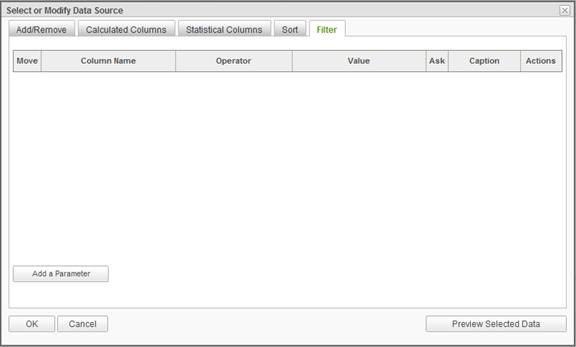
Data used in the report may be filtered by various criteria. The criteria may be set for the report by the developer ( non-Ask parameters) or may be supplied by the user when the report is executed ( Ask parameters).
To set a filter for the report click on the Modify Data Source button to display the Select or Modify Data Objects dialog. Click on the Filter tab to display:
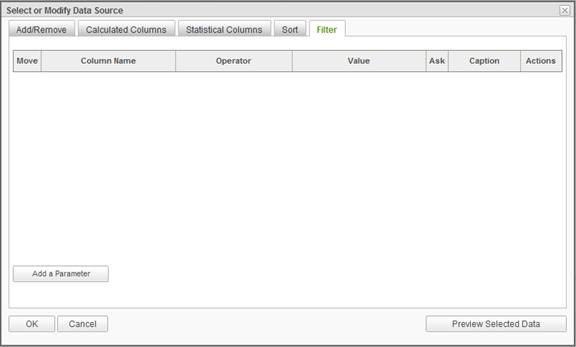
To create a filter parameter, click on the Add a Parameter button to display the Parameter Details dialog.
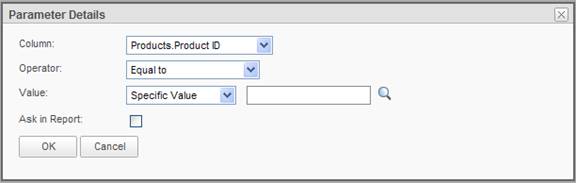
A parameter takes the form of an equation similar to:
|
Notes: |
|
1. These operators are only available for data of type String or Text. 2. The operators available are dependent upon the column's data type. For example, a numeric data type would not include operators such as true/false. |
To set a data parameter to a Specific Value or Pre-defined Date:
|
Notes: |
|
1. If the 'In list' or 'Not in list' operator is selected, then more than one value may be specified. If manually typing in each value, then follow each entry by the [ENTER] key. 2. If the main data column is of date type, an additional choice of values called Pre-defined Date. Pre-defined dates are dates in the form of a token, such as Today, This Year End, Last Fiscal Quarter Start, etc. Pre-defined dates get evaluated at the time the report runs. If the pre-defined date token is evaluated to a column containing time, then no records will be returned at runtime. 3. If the value is a number, the Value field must contain a valid number to build the report. If the 'In cascading list' or 'Not in cascading list' operator is selected, then a user must choose a cascading filter and as a result do not have the option to specify a value. See the 'Running Reports' chapter for more information about cascading filters. 4. The Filter functionality does not support conditions against data types of type Time. Date/Time data types are supported but their time portion will be ignored. 5. Specifying a Session Parameter as a value in report parameters is permissible. There are implications related to scheduling and archiving. In addition, modification of the session parameter after the report is built may break the report which may break schedules. Subscribed users may be automatically notified when a schedule is broken . |
|
Hint: |
|
When adding multiple parameters, a logical operator (And or Or) becomes available for selection at the beginning of the next parameter. Use this operator to set the cumulative conditions for the parameters. |
If the report contains two or more parameters, the ![]() icon
appears for each additional parameter. The directional pad gives users the
ability to create levels for each parameter. Control the order of
evaluation for multiple parameters using the directional pad.
icon
appears for each additional parameter. The directional pad gives users the
ability to create levels for each parameter. Control the order of
evaluation for multiple parameters using the directional pad.
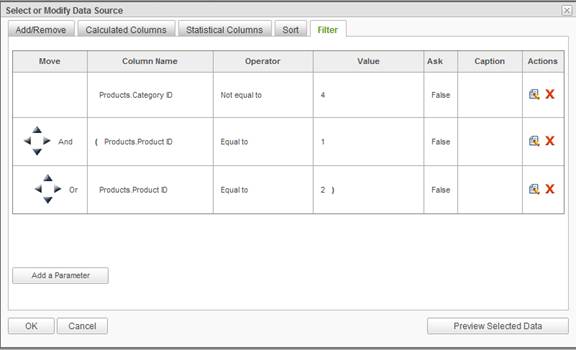
Ask Parameters
Enable the Ask in Report option to offer the report viewer the option of changing the threshold value before the report is rendered. Instead of limiting the report to predefined parameters, the values can be modified while browsing the report.
Marking an operator as an "ask" parameter presents a few other options in the Parameter Details dialog.
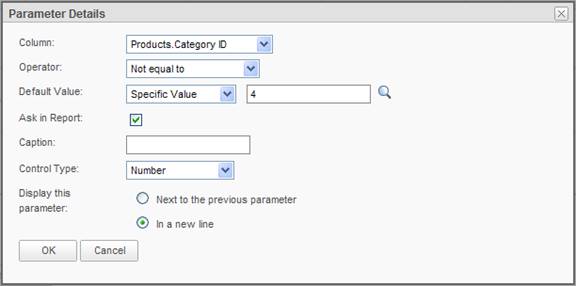
The parameter caption will be automatically generated if left blank.
Control Type values depend on both the operator picked and the selected column's data type. For example, a text type column with Equal To operator presents the following choices:
The In list operator produces the following choices:
A date type column with Equal To operator produces the following choices:
A Boolean type column with Equal To operator produces the following choices:
If more than one parameter is presented to the user, the option to display each parameter adjacent the previous one or on a new line is available. Choose by marking the desired radio button for Display this parameter.
|
Notes: |
|
1. With the control type of List (multi select) selected, the initial display of the report will appear with the Ask parameter's list populated with all possible values from the database and with the default values highlighted/pre-selected. 2. With the control type of Text (multi line) selected, the initial display of the report will appear with the Ask parameter's list populated with only the default values. The values will not be highlighted/pre-selected. 3. With the control type of Dropdown selected, Offer All Option checkbox is made available. Checking this checkbox will set the first row of the dropdown list to All , allowing the report viewer to use that option as the report parameter. 4. Parameters based on comparing two columns cannot be asked from the user. |