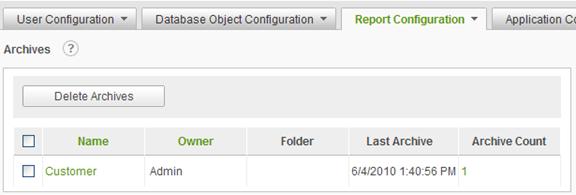
The Archives page allows administrators to view the complete archive for any individual report. Administrators can delete an individual report from the archive or delete the entire archive. An archive snapshot may also be mailed.
Select Archives from the Report Configuration drop-down list to display the Scheduled Reports configuration page.
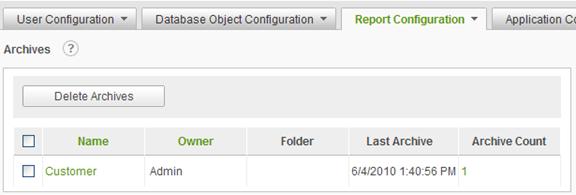
|
Note: |
|
The Archives option will not be presented unless archiving is enabled and at least one report for the current reporting database has been archived. |
Click on the
![]() icon
to display brief help for the Archives page.
icon
to display brief help for the Archives page.
Click a report's name in the Name column to view the report in a new browser window.
Click the number in the Archive Count column to view all archives associated to the report.
The reports with archives may be sorted by clicking on either the Name or Owner column header.
All of the archives for a report may be deleted by selecting the report with the applicable checkbox and clicking on the Delete Archives button. Click on the OK button to confirm the deletion.
To view the archive(s) associated to a report, click the number in the Archive Count column next to the corresponding report. The Archive page will be displayed for the report.
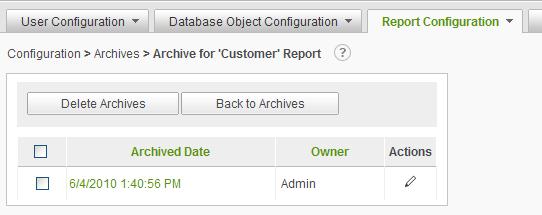
Click on the
![]() icon
to display brief help for the Archive page.
icon
to display brief help for the Archive page.
Click on the Archived Date or Owner column headers to sort the archive list.
Click the date from the Archived Date column to view the archived report in a new browser window.
The ![]() icon
indicates that only one action can be performed on the archive. Click on the
icon
indicates that only one action can be performed on the archive. Click on the ![]() icon
to email the archive report. Enter a recipient address and subject. Click on
the Send button to email the report.
icon
to email the archive report. Enter a recipient address and subject. Click on
the Send button to email the report.
|
Note: |
|
Archives can be centrally managed through the Management Console. Refer to the Management Console Usage Guide for details regarding managing the archive folders. |