Advanced data filtering makes it possible to define groups of parameters that work together to filter undesirable data from the report. Users can define multiple parameters and control the order of evaluation. Filter report data to control what users see at runtime.
Data filtering gives users the ability to control the
content of the report. Filter extraneous data from the report by defining one
or more parameters that are evaluated at runtime. The directional pad control (![]() )
enables users to control the order of evaluation.
)
enables users to control the order of evaluation.
The individual arrows of the control perform the following functions:
![]() Shifts a parameter one
position higher in the list (retains indentation)
Shifts a parameter one
position higher in the list (retains indentation)
![]() Shifts a parameter one
position lower in the list (retains indentation)
Shifts a parameter one
position lower in the list (retains indentation)
![]() Indents a parameter one
position left
Indents a parameter one
position left
![]() Indents a parameter one
position right
Indents a parameter one
position right
As parameters are indented to the right, enclosing parentheses appear to indicate the order of evaluation.
To compare values from two different columns:
|
Note: |
|
When comparing two different columns, the Ask in Report checkbox is disabled. |
Using Session Parameters
If session parameters have been defined for the Ad Hoc instance, the parameters detail dialog may be slightly different. See the following picture:
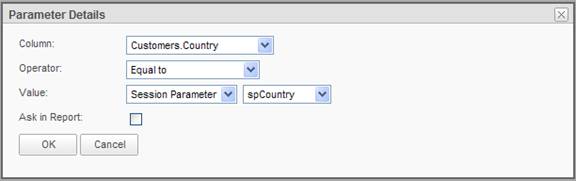
Notice that there is a Value source dropdown. The Value source is typically a Specific Value ; however, if session parameters have been defined, Session Parameter may be selected as the Value source. When Session Parameter is selected, a dropdown list of relevant session parameters is displayed.
Session parameters are one of five types; date, number, numeric list, text or textual list. The dropdown list of session parameters will contain the session parameters that match the data type of the Column. The list is also restricted by the Operator selected.
For date Columns, the date session parameters will be shown in the list of available session parameters.
For numeric Columns, either the number or numeric list session parameters will be shown in the list of available session parameters. If the Operator is set to In List or Not In List , the numeric list session parameters will be shown, otherwise the number session parameters will be shown.
For text Columns, either the text or textual list session parameters will be shown in the list of available session parameters. If the Operator is set to In List or Not In List , the textual list session parameters will be shown, otherwise the text session parameters will be shown.