Specifies the user input options for a human task on a mobile device.
Good to Know
- Different types of tasks
have different tabs and different settings.
How to Start
- On the Organizer,
do one of these:
- In your process, add a human task activity, or change a human task activity.
- click
Advanced
 >
Mobile View
>
Mobile View  .
.
- On the Mobile View screen, select Enable Mobile View for this task field.
- Click the Task Options tab.
Fields
| Field Name |
Definition |
Enable Mobile View for this task
|
- Function:
- Specifies if the task uses special configuration
when it shows on a mobile device.
- Accepted Values:
-
- Default Value:
- Deselected
|
Heading to display for submission options
|
- Function:
- Specifies the text you want to display above the participant's
task options.
- Accepted Values:
- One line of text.
- Default Value:
- None
- Accepts Process Data Variables:
- Yes
|
Select which action type fits best to complete the task
|
- Function:
- Specifies the type of action that occurs when a user submits
the task on a mobile device.
- Accepted Values:
-
- Approve/Reject - The user can select an option to accept or reject the
task.
- Acknowledge - The user acknowledges the task when it is completed.
- None - The user submits the form, and the task is completed with
no further updates to the process data.
- Default Value:
- Approve/Reject
|
If _ is _, that means _
|
- Function:
- Specifies the process data variables and their values, depending upon the
user input.
- Accepted Values:
-
- If _ - A process data variable to display on the mobile device.
- is _ - The that show on the mobile device. For example, the values for Accept and Reject
can show as
Yes and No instead.
- that means _ - The value that is set for the process data variable defined
after If _. This can be text, such as True, or it can be a different
process data variable.
- Default Value:
- None
- Accepts Process Data Variables:
- Yes
- Example:
- There is a request a manager must review, and the response
type is Accept/Reject. Based on the form data, the manager must
choose to Approve or Deny the request. Technically
this activity sets the process data variable ${ManagerResponse}, which takes a simple Boolean
value of True or False.
The If _ is _, that means _ fields must be completed like this:
- If ${ManagerResponse} is Approve, that means True.
- If ${ManagerResponse} is Deny, that means False.
|
Display comments field for reviewers
|
- Function:
- Specifies whether to display a text entry field for comments on a mobile device.
- Accepted Values:
- Deselected - A comments field is not displayed on the mobile device.
- Selected - A comments field is displayed on the mobile device.
- Default Value:
- Deselected
|
Store comments in this process attribute
|
- Function:
- Specifies a process data variable that stores a comment that is submitted on a mobile device.
- Accepted Values:
- A process data variable.
You can use Process Data screen to specify a process data variable.
- Default Value:
- None
- Accepts Process Data Variables:
- Yes
|
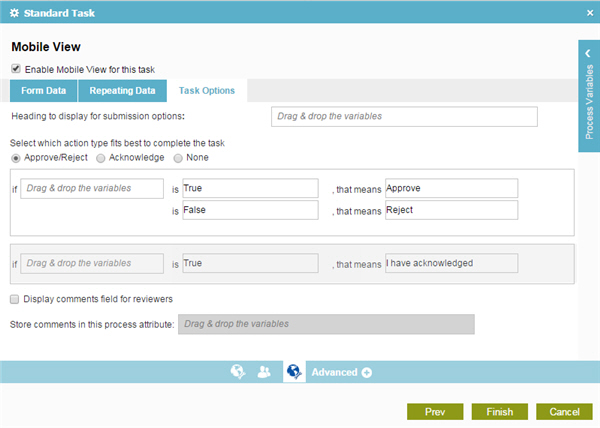
 >
Mobile View
>
Mobile View  .
.