Send a Private Message or Reply to a Message in Chatter
To send a private message or reply to a specified message, do the procedure in this topic.
Configuration to Send or Reply Message in Chatter screen
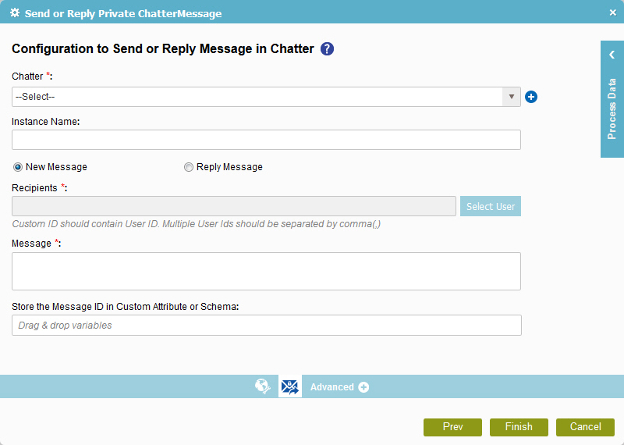
How to Start
- On the Organizer, do one of these:
- Do one of these:
- Add an activity:
- In the Process Builder, in the Activity Library,
open the Chatter
 tab.
tab. - On the Chatter
 tab,
drag the Comment To Chatter Feed
tab,
drag the Comment To Chatter Feed  activity onto your process.
activity onto your process.
- In the Process Builder, in the Activity Library,
open the Chatter
- Change an activity:
- In your process, double-click your activity.
- Add an activity:
- Click Send Chatter Message
 .
.
Procedure
- On the Configuration to Send or Reply Message in Chatter screen,
in the Chatter field, select your Chatter access token.
To create a new access token, click New Salesforce Access Token.
When you select the Chatter access token, the associated Salesforce instance URL shows in the Instance Name field.
- To send a message, do one of these:
- To send a private message:
- Select New Message.
- To reply to a message:
- Select Reply Message.
- To send a private message:
- Complete these fields
as necessary.
Field Name Definition Recipients
Select Users
- Function:
- Specifies the users from the user list.
Reply Message To
- Function:
- Specifies the ID of the Chatter message thread to which to post a reply message.
- To Open this Field:
-
- Select Reply Message.
- Accepted Values:
- A valid message ID.
- Default Value:
- None
- Accepts Process Data Variables:
- Yes
Message
- (Optional) To store the Message ID as a process data variable,
add the variable from the Process Variables screen to the field Store
the Response Message ID in Custom Attribute or Schema.
Field Name Definition Store the Message ID in Custom Attribute or Schema
- Function:
- Specifies the process data variable that contains the message ID.
- Accepted Values:
- A process data variable.
- Default Value:
- None
- Accepts Process Data Variables:
- Yes
