Send a Feed to a User in Chatter
To send a Chatter feed to a user, do the procedure in this topic.
Configuration to Post Feed To Chatter User screen
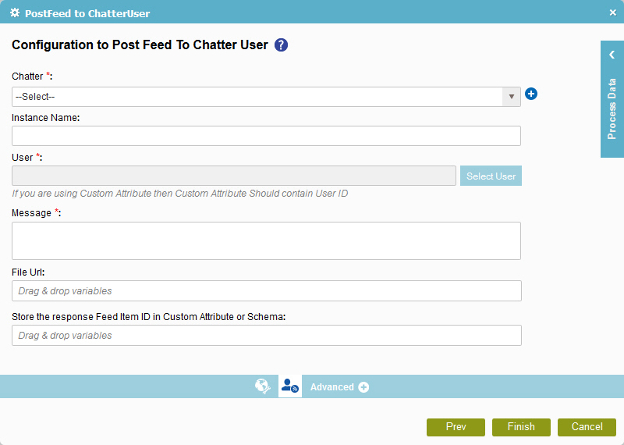
How to Start
- On the Organizer, do one of these:
- Do one of these:
- Add an activity:
- In the Process Builder, in the Activity Library,
open the Chatter
 tab.
tab. - On the Chatter
 tab,
drag the Post Feed To Chatter User
tab,
drag the Post Feed To Chatter User  activity onto your process.
activity onto your process.
- In the Process Builder, in the Activity Library,
open the Chatter
- Change an activity:
- In your process, double-click your activity.
- Add an activity:
- Click Post Feed To Chatter User
 .
.
Procedure
- On the Configuration to Send or Reply Message in Chatter screen,
in the Chatter field, select your Chatter access token.
To create a new access token, click New Salesforce Access Token.
When you select the Chatter access token, the associated Salesforce instance URL shows in the Instance Name field.
- Complete these fields
as necessary.
Field Name Definition User
- Function:
- Specifies the user name to associate with the action.
- Accepted Values:
- A Chatter user ID
- An AgilePoint user name
- A process data variable that represents a Chatter user ID or AgilePoint user name.
- Default Value:
- None
- Accepts Process Data Variables:
- Yes
Select Users
- Function:
- Specifies the users from the user list.
Message
Add File URL
- Function:
- Specifies the location of the attachment file.
- Accepted Values:
- An absolute path and file name on the AgilePoint Server or SharePoint Server.
Only one attachment is not supported.
- Default Value:
- None
- Accepts Process Data Variables:
- Yes
- Example:
-
- c:\My Documents\sample1.doc
- ${HomeDirectory}\sample2.doc
- http://demo3:8000/DocumentLib1/sample3.doc
- (Optional) To store the feed item ID as a process data variable,
add the variable from the Process Variables screen to the field Store
the Response Feed Item ID in Custom Attribute or Schema.
Field Name Definition Store the Message ID in Custom Attribute or Schema
- Function:
- Specifies the process data variable that contains the message ID.
- Accepted Values:
- A process data variable.
- Default Value:
- None
- Accepts Process Data Variables:
- Yes
