Create a Form with a SharePoint List
To create a form with the columns from a SharePoint list, do the procedure in this topic.
List Form Configuration Screen
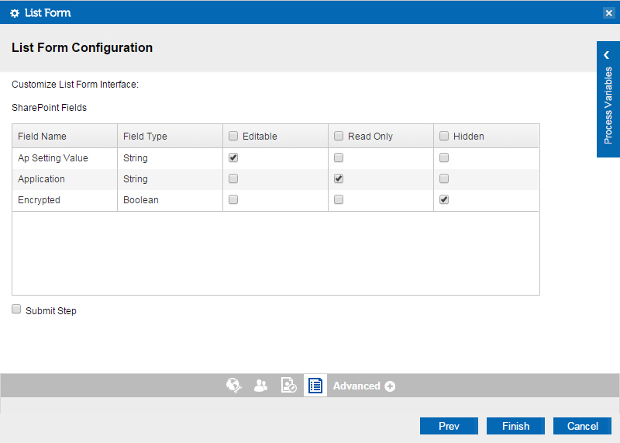
Prerequisites
- A process model that uses a SharePoint compatible process template.
How to Start
- On the Organizer, do one of these:
- Do one of these:
- Add an activity:
- In the Process Builder, go to the Activity Library, and
open the SharePoint
 tab.
tab. - On the SharePoint
 tab,
drag the Start List Form
tab,
drag the Start List Form  activity onto your process.
activity onto your process.
- In the Process Builder, go to the Activity Library, and
open the SharePoint
- Change an activity:
- In your process, double-click your activity.
- Add an activity:
- Click
List Form Configuration
 .
.
Procedure
- On the List Form Configuration screen, complete these fields as necessary.
