Custom Mapping screen
Specifies custom C# code that can be used to map fields to an XML schema.
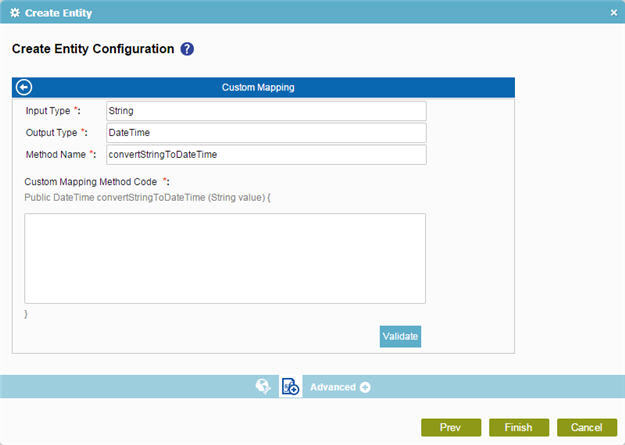
How to Start
- On the Organizer, do one of these:
- Do one of these:
- Add an activity:
- In the Process Builder, in the Activity Library, open your tab.
- On your tab, drag one of these activities onto your process:
- Subprocess
- WSE
- WCF
- REST Service
- Convert Lead
- Create Entity
- Create Multiple Entities
- Update Entity
- Update Multiple Entities
- Upsert Entity
- Query Advanced Entity
- Query Entity
- Change an activity:
- In your process, double-click your activity.
- Add an activity:
- On the related configuration screen,
do one of these
as necessary.
Different fields show for different activities:
- For the Subprocess activity:
- Click Subprocess Mapping Attributes
 .
. - Select Map Specific Attributes (Advanced).
- Click Schema Mapping
 .
.
- Click Subprocess Mapping Attributes
- For the other activities, do one of these.
- On the Request Mapping field, click the Ellipses button.
- On the Response tab, in the Map Response to AgilePoint Schema field, click the Ellipses button.
- On the Map PayLoad with Schema field, click the Map Schema button.
- For the Subprocess activity:
- Click Custom Data Conversion.
- Click Add or Edit.
Fields
| Field Name | Definition |
|---|---|
Input Type |
|
Output Type |
|
Method Name |
|
Custom Mapping Method Code |
|
Validate |
|
Back |

