Good to Know
- This feature is not available for AgilePoint OnDemand.
- The Event Service AgileConnector must be added via the AgilePoint Server Configuration
utility before using the Event Service.
How to Start
- In the Manage Center, click
System
 > Events Service.
> Events Service.
- On the Events Service Screen, click Expand
 for your event service.
for your event service.
- Click Edit
 .
.
- Click the Configuration tab.
Fields
| Field Name |
Definition |
Folder
|
- Function:
- Specifies the name of a folder.
- Accepted Values:
- The name of your folder.
- Default Value:
- None
|
File Type
|
- Function:
- Specifies the type of file to monitor in the folder.
- Accepted Values:
- The type of your file.
Multiple values should be separated by a semicolon “;”
- Default Value:
- None
|
Monitor Sub Folders
|
- Function:
- Monitors the subfolders to trigger a process when a file goes in.
- Accepted Values:
- Selected - Monitors the subfolders.
- Deselected - Does not monitor the subfolders.
- Default Value:
- Deselected
|
Move To Folder
|
- Function:
- Moves your file to the specified folder.
- Accepted Values:
- Selected - Moves your file to the specified folder.
- Deselected - Does not move your file to the specified folder.
- Default Value:
- Deselected
|
Delete File After Processed
|
- Function:
- Deletes the file from the folder after it is processed.
- Accepted Values:
- Selected - Deletes the file from the folder after it is processed.
- Deselected - Does not delete the file after it is processed.
- Default Value:
- Deselected
|
Folder Path
|
- Function:
- Specifies a process data variable that contains your folder path.
- Accepted Values:
- A valid custom attribute.
- Default Value:
- None
|
File Name
|
- Function:
- Specifies a process data variable that contains the name of your file.
- Accepted Values:
- A valid custom attribute.
- Default Value:
- None
|
File Type
|
- Function:
- Specifies a process data variable that contains your file type.
- Accepted Values:
- A valid custom attribute.
- Default Value:
- None
|
File Size
|
- Function:
- Specifies a process data variable that contains the size of your file.
- Accepted Values:
- A valid custom attribute.
- Default Value:
- None
|
File Created Date
|
- Function:
- Specifies a process data variable that contains the date your file was made.
- Accepted Values:
- A valid custom attribute.
- Default Value:
- None
|
Enable File Dropping Event
|
- Function:
- Specifies if the file dropping trigger is active
- Accepted Values:
- Selected - The file dropping trigger is active.
- Deselected - The file dropping trigger is not active.
- Default Value:
- Deselected
|
Update
|
- Function:
- Changes the information of file dropping event.
|
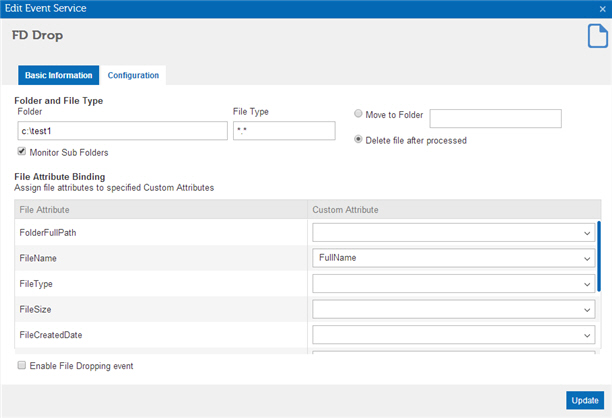
 > Events Service.
> Events Service. for your event service.
for your event service. .
.
