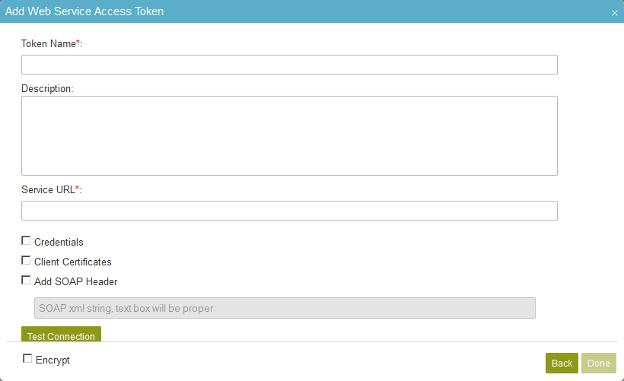
Fields
| Field Name |
Definition |
Token Name
|
- Function:
- Specifies the unique name for your connection to the web service.
- Accepted Values:
- A text string that can include letters, numbers, and spaces
- Default Value:
- None
|
Description
|
- Function:
- A description for your access token.
- Accepted Values:
- More than one line of text.
- Default Value:
- None
|
Service URL
|
- Function:
- Specifies the URL of your web service.
- Accepted Values:
- A valid web service URL.
- Default Value:
- None
- Accepts Process Data Variables:
- No
|
Credentials
|
- Function:
- Lets you enter authentication credentials.
- Accepted Values:
-
- Selected - The domain, username, and password fields are enabled.
- Deselected - The domain, username, and password fields are disabled.
- Default Value:
- Deselected
|
Domain
|
- Function:
- The authentication domain for the web service.
- To Open this Field:
-
- Click Credentials.
- Accepted Values:
- A valid domain.
- Default Value:
- None
|
User Name
|
- Function:
- Specifies the user name for the web service.
- To Open this Field:
-
- Click Credentials.
- Accepted Values:
- A valid user name.
- Default Value:
- None
|
Password
|
- Function:
- The password for the authentication account.
- To Open this Field:
-
- Click Credentials.
- Accepted Values:
- A valid password.
- Default Value:
- None
|
Client Certificates
|
- Function:
- Manages the client certificate for web service authentication.
- Accepted Values:
-
- Selected - Manages client certificates for web service
authentication..
- Deselected - Does not manage client certificates for web service authentication.
- Default Value:
- Deselected
|
Add Certificates
|
- Function:
- Adds a certificate file from your machine. Browse to find the necessary file.
- To Open this Field:
-
- Select Client Certificates.
|
Issued By
|
- Function:
- Specifies the name of the issuer of the certificate - the certificate issuing authority.
- To Open this Field:
-
- Select Client Certificates.
- Accepted Values:
- Read only.
The values show when you add a client certificate.
|
Issued To
|
- Function:
- Specifies the domain name the certificate has been issued.
- To Open this Field:
-
- Select Client Certificates.
- Accepted Values:
- Read only.
The values show when you add a client certificate.
|
Verified
|
- Function:
- Specifies whether the client certificate is validated:
- Selected - The client certificate is validated.
- Deselected - The client certificate is not validated.
- To Open this Field:
-
- Select Client Certificates.
- Accepted Values:
- Read only.
The values show when you add a client certificate.
|
Remove
|
- Function:
- Deletes the selected row from the Client Certificates list.
|
Add SOAP Header
|
- Function:
- Determines whether other SOAP headers are to be added.
- Accepted Values:
-
- Default Value:
- Deselected
|
Test Connection
|
- Function:
- Makes sure the specified web service account is correct.
|
Encrypt
|
- Function:
- Holds the access token in the AgilePoint database as encrypted data.
- Accepted Values:
- Deselected - The access token is in plain text in the database.
- Selected - The access token is encrypted in the database.
- Default Value:
- Deselected
|
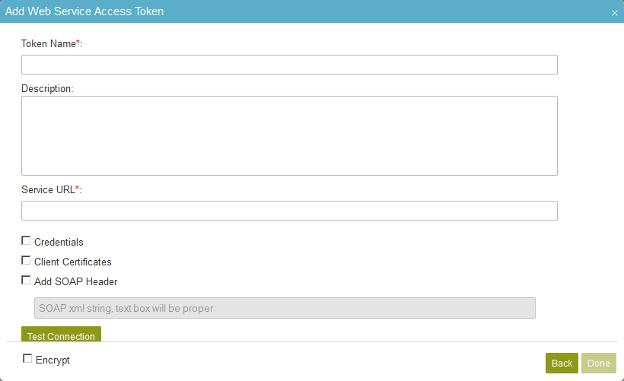
 > Global Access Tokens.
> Global Access Tokens.
 .
.