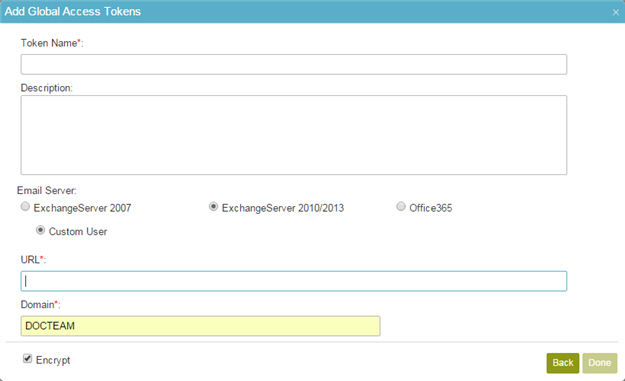
Fields
| Field Name |
Definition |
Access Token Name
|
- Function:
- Specifies the unique name for your connection to Exchange Server.
- Accepted Values:
- A text string that can include letters, numbers, and spaces
- Default Value:
- None
|
Description
|
- Function:
- A description for your access token.
- Accepted Values:
- More than one line of text.
- Default Value:
- None
|
E-mail Server
|
- Function:
- Specifies the version of your Microsoft Exchange or e-mail server.
- Accepted Values:
- Exchange Server 2007 - Configures this activity to access Exchange Server 2007.
- Exchange Server 2010/2013 - Configures this activity to access Exchange Server 2010 or 2013.
- Office 365 - Configures this activity to access e-mail on Office 365.
- Default Value:
- Exchange Server 2007
|
URL
|
- Function:
- Specifies the Exchange Server URL.
- Accepted Values:
- Exchange Server 2007 - https://[machine name]:[port].
- Exchange Server 2010/2013 - https://[machine name]:[port]/EWS/Exchange.asmx.
- Office 365 - https://outlook.office365.com/EWS/Exchange.asmx.
- Default Value:
- None
|
Domain
|
- Function:
- Specifies the domain name for the Exchange Server.
- To Open this Field:
-
- Click Exchange Server 2007 or Exchange Server 2010/2013.
- Accepted Values:
- One line of text with no spaces.
- Default Value:
- None
|
User Name
|
- Function:
- The user name for an Exchange Server administrator.
- Accepted Values:
- A valid user name.
- Default Value:
- None
|
Password
|
- Function:
- The password for the authentication account.
- Accepted Values:
- A valid password.
- Default Value:
- None
|
Test Connection
|
- Function:
- Makes sure the specified Exchange Server account is correct.
|
Encrypt
|
- Function:
- Holds the access token in the AgilePoint database as encrypted data.
- Accepted Values:
- Deselected - The access token is in plain text in the database.
- Selected - The access token is encrypted in the database.
- Default Value:
- Deselected
|
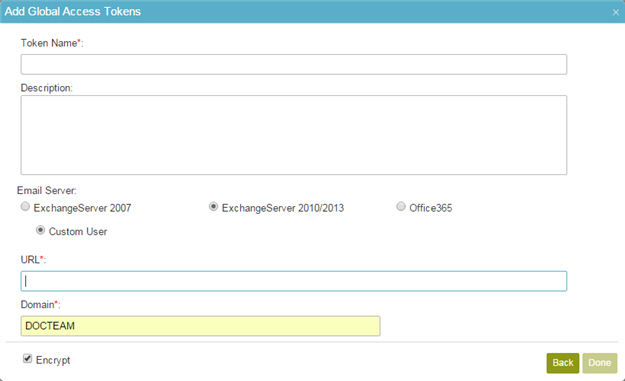
 > Global Access Tokens.
> Global Access Tokens.
 .
.